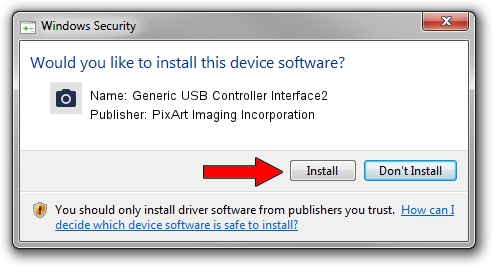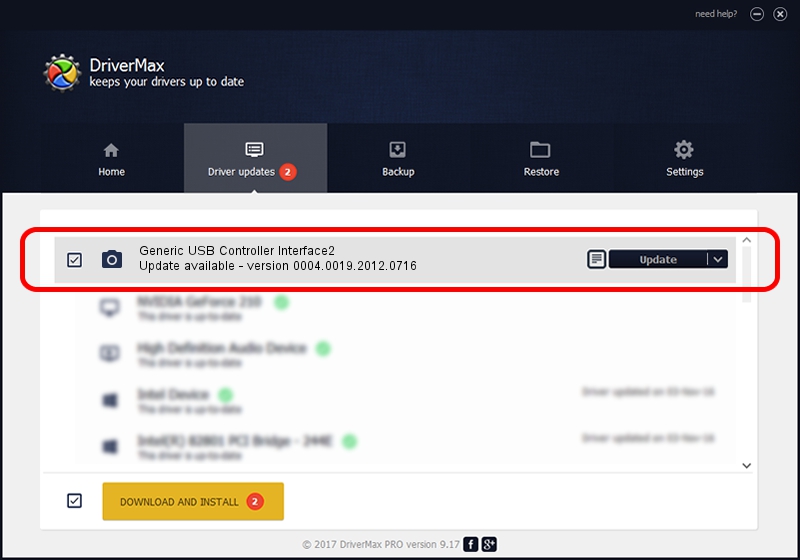Advertising seems to be blocked by your browser.
The ads help us provide this software and web site to you for free.
Please support our project by allowing our site to show ads.
Home /
Manufacturers /
PixArt Imaging Incorporation /
Generic USB Controller Interface2 /
USB/VID_093A&PID_2707&MI_00 /
0004.0019.2012.0716 Jul 16, 2012
PixArt Imaging Incorporation Generic USB Controller Interface2 - two ways of downloading and installing the driver
Generic USB Controller Interface2 is a Imaging Devices hardware device. This driver was developed by PixArt Imaging Incorporation. USB/VID_093A&PID_2707&MI_00 is the matching hardware id of this device.
1. Install PixArt Imaging Incorporation Generic USB Controller Interface2 driver manually
- Download the setup file for PixArt Imaging Incorporation Generic USB Controller Interface2 driver from the location below. This is the download link for the driver version 0004.0019.2012.0716 released on 2012-07-16.
- Start the driver setup file from a Windows account with administrative rights. If your User Access Control (UAC) is running then you will have to accept of the driver and run the setup with administrative rights.
- Go through the driver setup wizard, which should be quite straightforward. The driver setup wizard will scan your PC for compatible devices and will install the driver.
- Restart your computer and enjoy the new driver, as you can see it was quite smple.
The file size of this driver is 46569 bytes (45.48 KB)
Driver rating 4.1 stars out of 31726 votes.
This driver is compatible with the following versions of Windows:
- This driver works on Windows 2000 64 bits
- This driver works on Windows Server 2003 64 bits
- This driver works on Windows XP 64 bits
- This driver works on Windows Vista 64 bits
- This driver works on Windows 7 64 bits
- This driver works on Windows 8 64 bits
- This driver works on Windows 8.1 64 bits
- This driver works on Windows 10 64 bits
- This driver works on Windows 11 64 bits
2. Installing the PixArt Imaging Incorporation Generic USB Controller Interface2 driver using DriverMax: the easy way
The most important advantage of using DriverMax is that it will setup the driver for you in the easiest possible way and it will keep each driver up to date. How can you install a driver with DriverMax? Let's see!
- Start DriverMax and push on the yellow button that says ~SCAN FOR DRIVER UPDATES NOW~. Wait for DriverMax to scan and analyze each driver on your PC.
- Take a look at the list of driver updates. Scroll the list down until you locate the PixArt Imaging Incorporation Generic USB Controller Interface2 driver. Click the Update button.
- That's it, you installed your first driver!

Jun 24 2024 4:01AM / Written by Daniel Statescu for DriverMax
follow @DanielStatescu