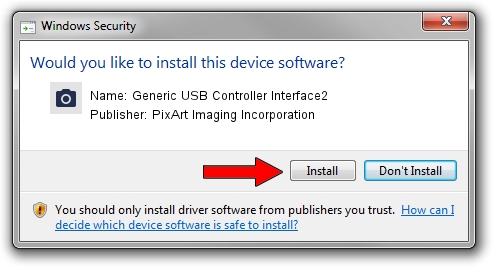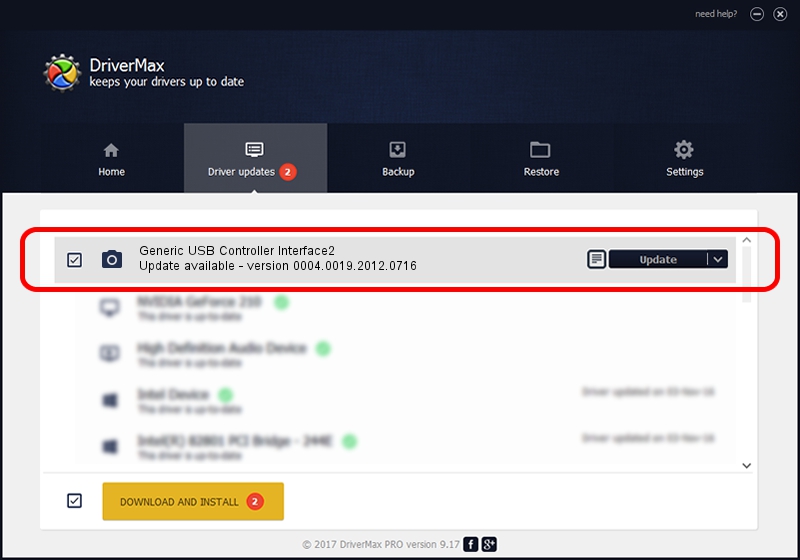Advertising seems to be blocked by your browser.
The ads help us provide this software and web site to you for free.
Please support our project by allowing our site to show ads.
Home /
Manufacturers /
PixArt Imaging Incorporation /
Generic USB Controller Interface2 /
USB/VID_093A&PID_0216 /
0004.0019.2012.0716 Jul 16, 2012
PixArt Imaging Incorporation Generic USB Controller Interface2 how to download and install the driver
Generic USB Controller Interface2 is a Imaging Devices device. The Windows version of this driver was developed by PixArt Imaging Incorporation. The hardware id of this driver is USB/VID_093A&PID_0216; this string has to match your hardware.
1. PixArt Imaging Incorporation Generic USB Controller Interface2 - install the driver manually
- Download the driver setup file for PixArt Imaging Incorporation Generic USB Controller Interface2 driver from the location below. This download link is for the driver version 0004.0019.2012.0716 released on 2012-07-16.
- Start the driver installation file from a Windows account with the highest privileges (rights). If your User Access Control (UAC) is running then you will have to confirm the installation of the driver and run the setup with administrative rights.
- Follow the driver installation wizard, which should be pretty easy to follow. The driver installation wizard will analyze your PC for compatible devices and will install the driver.
- Shutdown and restart your PC and enjoy the updated driver, as you can see it was quite smple.
Driver file size: 46569 bytes (45.48 KB)
This driver was rated with an average of 4.4 stars by 30559 users.
This driver is compatible with the following versions of Windows:
- This driver works on Windows 2000 64 bits
- This driver works on Windows Server 2003 64 bits
- This driver works on Windows XP 64 bits
- This driver works on Windows Vista 64 bits
- This driver works on Windows 7 64 bits
- This driver works on Windows 8 64 bits
- This driver works on Windows 8.1 64 bits
- This driver works on Windows 10 64 bits
- This driver works on Windows 11 64 bits
2. How to use DriverMax to install PixArt Imaging Incorporation Generic USB Controller Interface2 driver
The advantage of using DriverMax is that it will setup the driver for you in just a few seconds and it will keep each driver up to date. How can you install a driver using DriverMax? Let's take a look!
- Open DriverMax and press on the yellow button named ~SCAN FOR DRIVER UPDATES NOW~. Wait for DriverMax to analyze each driver on your PC.
- Take a look at the list of detected driver updates. Search the list until you locate the PixArt Imaging Incorporation Generic USB Controller Interface2 driver. Click the Update button.
- That's all, the driver is now installed!

Jun 24 2024 4:00AM / Written by Andreea Kartman for DriverMax
follow @DeeaKartman