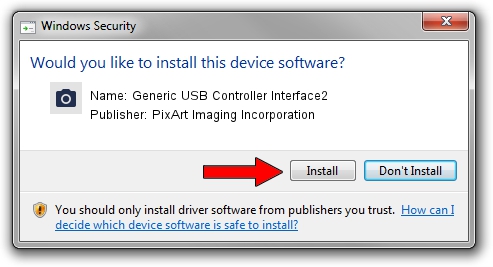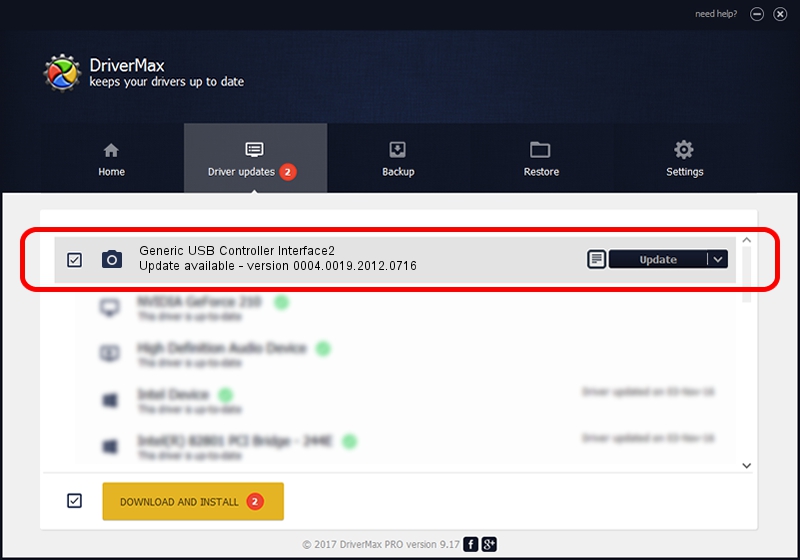Advertising seems to be blocked by your browser.
The ads help us provide this software and web site to you for free.
Please support our project by allowing our site to show ads.
Home /
Manufacturers /
PixArt Imaging Incorporation /
Generic USB Controller Interface2 /
USB/VID_093A&PID_0214 /
0004.0019.2012.0716 Jul 16, 2012
PixArt Imaging Incorporation Generic USB Controller Interface2 how to download and install the driver
Generic USB Controller Interface2 is a Imaging Devices device. The developer of this driver was PixArt Imaging Incorporation. The hardware id of this driver is USB/VID_093A&PID_0214.
1. Manually install PixArt Imaging Incorporation Generic USB Controller Interface2 driver
- You can download from the link below the driver installer file for the PixArt Imaging Incorporation Generic USB Controller Interface2 driver. The archive contains version 0004.0019.2012.0716 dated 2012-07-16 of the driver.
- Run the driver installer file from a user account with administrative rights. If your User Access Control (UAC) is started please accept of the driver and run the setup with administrative rights.
- Go through the driver installation wizard, which will guide you; it should be pretty easy to follow. The driver installation wizard will analyze your PC and will install the right driver.
- When the operation finishes restart your computer in order to use the updated driver. It is as simple as that to install a Windows driver!
File size of the driver: 46569 bytes (45.48 KB)
This driver received an average rating of 4.8 stars out of 30541 votes.
This driver will work for the following versions of Windows:
- This driver works on Windows 2000 64 bits
- This driver works on Windows Server 2003 64 bits
- This driver works on Windows XP 64 bits
- This driver works on Windows Vista 64 bits
- This driver works on Windows 7 64 bits
- This driver works on Windows 8 64 bits
- This driver works on Windows 8.1 64 bits
- This driver works on Windows 10 64 bits
- This driver works on Windows 11 64 bits
2. How to install PixArt Imaging Incorporation Generic USB Controller Interface2 driver using DriverMax
The most important advantage of using DriverMax is that it will install the driver for you in just a few seconds and it will keep each driver up to date, not just this one. How easy can you install a driver with DriverMax? Let's take a look!
- Start DriverMax and click on the yellow button named ~SCAN FOR DRIVER UPDATES NOW~. Wait for DriverMax to analyze each driver on your PC.
- Take a look at the list of detected driver updates. Search the list until you locate the PixArt Imaging Incorporation Generic USB Controller Interface2 driver. Click the Update button.
- That's it, you installed your first driver!

Jun 24 2024 4:00AM / Written by Dan Armano for DriverMax
follow @danarm