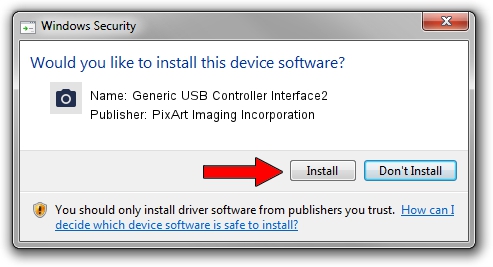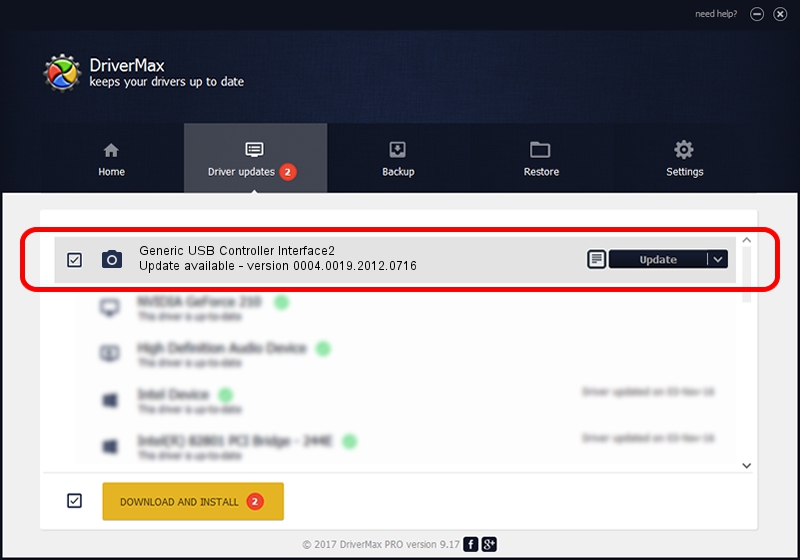Advertising seems to be blocked by your browser.
The ads help us provide this software and web site to you for free.
Please support our project by allowing our site to show ads.
Home /
Manufacturers /
PixArt Imaging Incorporation /
Generic USB Controller Interface2 /
USB/VID_093A&PID_0208 /
0004.0019.2012.0716 Jul 16, 2012
PixArt Imaging Incorporation Generic USB Controller Interface2 driver download and installation
Generic USB Controller Interface2 is a Imaging Devices device. The developer of this driver was PixArt Imaging Incorporation. USB/VID_093A&PID_0208 is the matching hardware id of this device.
1. How to manually install PixArt Imaging Incorporation Generic USB Controller Interface2 driver
- Download the driver setup file for PixArt Imaging Incorporation Generic USB Controller Interface2 driver from the location below. This download link is for the driver version 0004.0019.2012.0716 released on 2012-07-16.
- Run the driver setup file from a Windows account with administrative rights. If your User Access Control (UAC) is running then you will have to confirm the installation of the driver and run the setup with administrative rights.
- Follow the driver setup wizard, which should be pretty easy to follow. The driver setup wizard will analyze your PC for compatible devices and will install the driver.
- Shutdown and restart your PC and enjoy the fresh driver, it is as simple as that.
Size of this driver: 46569 bytes (45.48 KB)
This driver was installed by many users and received an average rating of 4.4 stars out of 30502 votes.
This driver is fully compatible with the following versions of Windows:
- This driver works on Windows 2000 64 bits
- This driver works on Windows Server 2003 64 bits
- This driver works on Windows XP 64 bits
- This driver works on Windows Vista 64 bits
- This driver works on Windows 7 64 bits
- This driver works on Windows 8 64 bits
- This driver works on Windows 8.1 64 bits
- This driver works on Windows 10 64 bits
- This driver works on Windows 11 64 bits
2. Using DriverMax to install PixArt Imaging Incorporation Generic USB Controller Interface2 driver
The advantage of using DriverMax is that it will setup the driver for you in the easiest possible way and it will keep each driver up to date. How can you install a driver using DriverMax? Let's take a look!
- Start DriverMax and click on the yellow button named ~SCAN FOR DRIVER UPDATES NOW~. Wait for DriverMax to analyze each driver on your PC.
- Take a look at the list of detected driver updates. Search the list until you find the PixArt Imaging Incorporation Generic USB Controller Interface2 driver. Click on Update.
- Finished installing the driver!

Jun 24 2024 3:59AM / Written by Daniel Statescu for DriverMax
follow @DanielStatescu