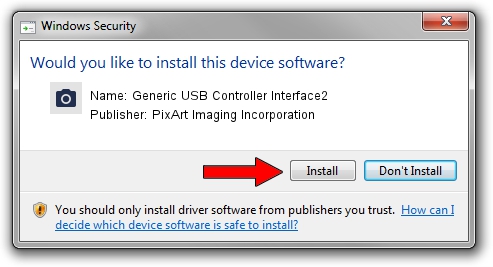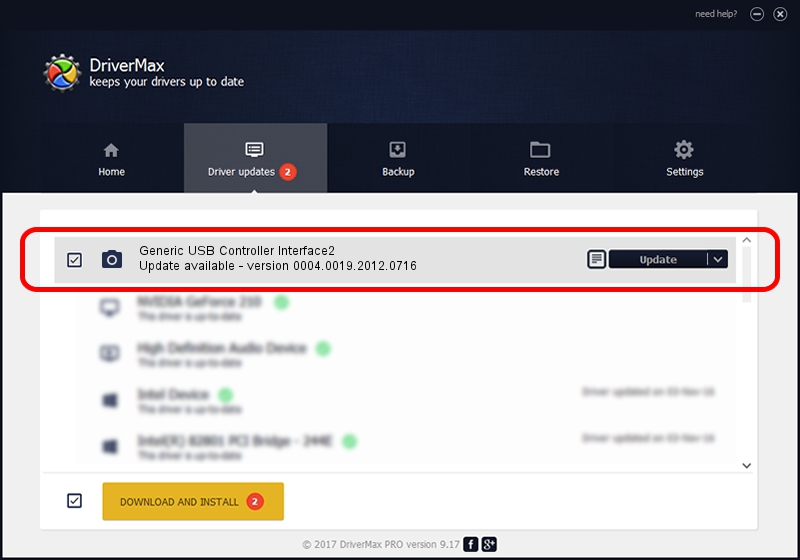Advertising seems to be blocked by your browser.
The ads help us provide this software and web site to you for free.
Please support our project by allowing our site to show ads.
Home /
Manufacturers /
PixArt Imaging Incorporation /
Generic USB Controller Interface2 /
USB/VID_093A&PID_0207 /
0004.0019.2012.0716 Jul 16, 2012
Download and install PixArt Imaging Incorporation Generic USB Controller Interface2 driver
Generic USB Controller Interface2 is a Imaging Devices hardware device. This Windows driver was developed by PixArt Imaging Incorporation. The hardware id of this driver is USB/VID_093A&PID_0207.
1. PixArt Imaging Incorporation Generic USB Controller Interface2 - install the driver manually
- Download the setup file for PixArt Imaging Incorporation Generic USB Controller Interface2 driver from the location below. This is the download link for the driver version 0004.0019.2012.0716 released on 2012-07-16.
- Run the driver installation file from a Windows account with administrative rights. If your User Access Control Service (UAC) is started then you will have to accept of the driver and run the setup with administrative rights.
- Go through the driver installation wizard, which should be quite straightforward. The driver installation wizard will analyze your PC for compatible devices and will install the driver.
- Shutdown and restart your PC and enjoy the fresh driver, it is as simple as that.
File size of the driver: 46569 bytes (45.48 KB)
Driver rating 4.1 stars out of 30490 votes.
This driver will work for the following versions of Windows:
- This driver works on Windows 2000 64 bits
- This driver works on Windows Server 2003 64 bits
- This driver works on Windows XP 64 bits
- This driver works on Windows Vista 64 bits
- This driver works on Windows 7 64 bits
- This driver works on Windows 8 64 bits
- This driver works on Windows 8.1 64 bits
- This driver works on Windows 10 64 bits
- This driver works on Windows 11 64 bits
2. How to use DriverMax to install PixArt Imaging Incorporation Generic USB Controller Interface2 driver
The advantage of using DriverMax is that it will install the driver for you in the easiest possible way and it will keep each driver up to date, not just this one. How can you install a driver using DriverMax? Let's follow a few steps!
- Start DriverMax and push on the yellow button that says ~SCAN FOR DRIVER UPDATES NOW~. Wait for DriverMax to analyze each driver on your PC.
- Take a look at the list of driver updates. Search the list until you locate the PixArt Imaging Incorporation Generic USB Controller Interface2 driver. Click on Update.
- Enjoy using the updated driver! :)

Jun 24 2024 3:59AM / Written by Dan Armano for DriverMax
follow @danarm