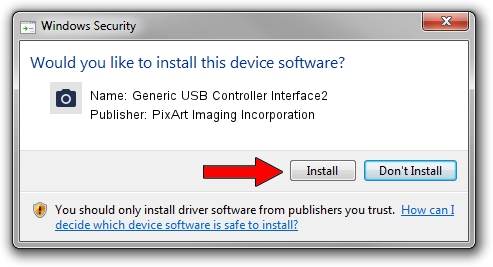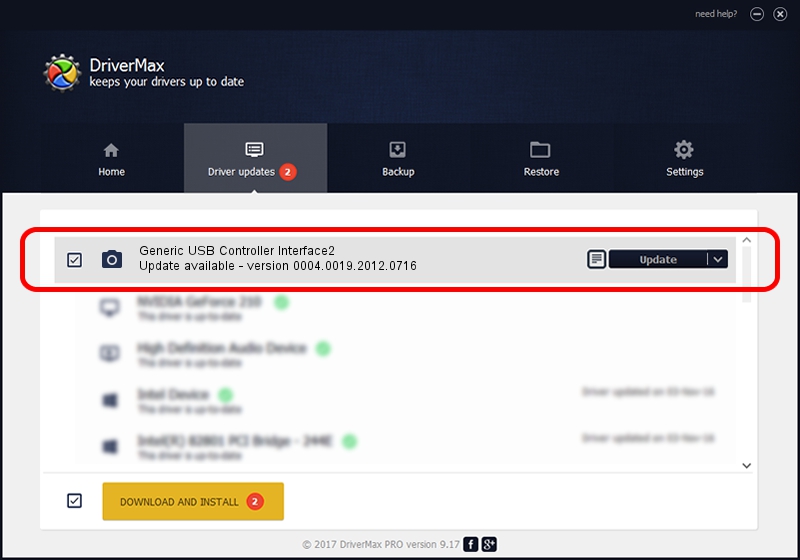Advertising seems to be blocked by your browser.
The ads help us provide this software and web site to you for free.
Please support our project by allowing our site to show ads.
Home /
Manufacturers /
PixArt Imaging Incorporation /
Generic USB Controller Interface2 /
USB/VID_0458&PID_705F&MI_00 /
0004.0019.2012.0716 Jul 16, 2012
PixArt Imaging Incorporation Generic USB Controller Interface2 - two ways of downloading and installing the driver
Generic USB Controller Interface2 is a Imaging Devices device. This Windows driver was developed by PixArt Imaging Incorporation. USB/VID_0458&PID_705F&MI_00 is the matching hardware id of this device.
1. How to manually install PixArt Imaging Incorporation Generic USB Controller Interface2 driver
- Download the setup file for PixArt Imaging Incorporation Generic USB Controller Interface2 driver from the link below. This is the download link for the driver version 0004.0019.2012.0716 dated 2012-07-16.
- Run the driver installation file from a Windows account with administrative rights. If your User Access Control (UAC) is started then you will have to accept of the driver and run the setup with administrative rights.
- Go through the driver installation wizard, which should be pretty easy to follow. The driver installation wizard will scan your PC for compatible devices and will install the driver.
- Restart your PC and enjoy the new driver, it is as simple as that.
Download size of the driver: 46569 bytes (45.48 KB)
This driver was rated with an average of 4 stars by 30638 users.
This driver is fully compatible with the following versions of Windows:
- This driver works on Windows 2000 64 bits
- This driver works on Windows Server 2003 64 bits
- This driver works on Windows XP 64 bits
- This driver works on Windows Vista 64 bits
- This driver works on Windows 7 64 bits
- This driver works on Windows 8 64 bits
- This driver works on Windows 8.1 64 bits
- This driver works on Windows 10 64 bits
- This driver works on Windows 11 64 bits
2. How to install PixArt Imaging Incorporation Generic USB Controller Interface2 driver using DriverMax
The advantage of using DriverMax is that it will install the driver for you in the easiest possible way and it will keep each driver up to date, not just this one. How easy can you install a driver using DriverMax? Let's follow a few steps!
- Start DriverMax and click on the yellow button named ~SCAN FOR DRIVER UPDATES NOW~. Wait for DriverMax to analyze each driver on your PC.
- Take a look at the list of driver updates. Scroll the list down until you locate the PixArt Imaging Incorporation Generic USB Controller Interface2 driver. Click the Update button.
- Finished installing the driver!

Jun 24 2024 3:59AM / Written by Andreea Kartman for DriverMax
follow @DeeaKartman