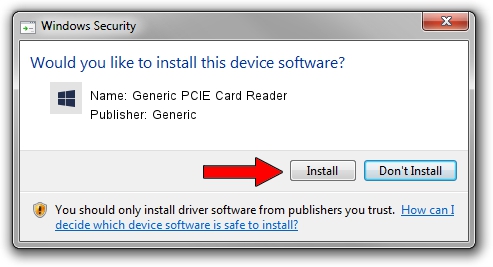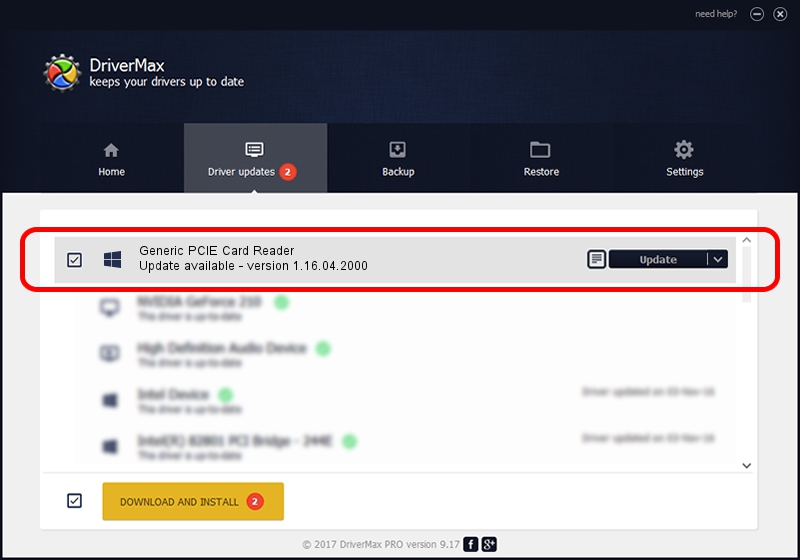Advertising seems to be blocked by your browser.
The ads help us provide this software and web site to you for free.
Please support our project by allowing our site to show ads.
Home /
Manufacturers /
Generic /
Generic PCIE Card Reader /
PCI/VEN_105B&DEV_0EF6&CC_FF00 /
1.16.04.2000 Oct 12, 2017
Generic Generic PCIE Card Reader - two ways of downloading and installing the driver
Generic PCIE Card Reader is a MTD hardware device. This Windows driver was developed by Generic. In order to make sure you are downloading the exact right driver the hardware id is PCI/VEN_105B&DEV_0EF6&CC_FF00.
1. Generic Generic PCIE Card Reader - install the driver manually
- You can download from the link below the driver setup file for the Generic Generic PCIE Card Reader driver. The archive contains version 1.16.04.2000 released on 2017-10-12 of the driver.
- Run the driver installer file from a user account with administrative rights. If your UAC (User Access Control) is started please accept of the driver and run the setup with administrative rights.
- Go through the driver installation wizard, which will guide you; it should be quite easy to follow. The driver installation wizard will scan your computer and will install the right driver.
- When the operation finishes shutdown and restart your PC in order to use the updated driver. As you can see it was quite smple to install a Windows driver!
Driver file size: 714303 bytes (697.56 KB)
Driver rating 5 stars out of 89199 votes.
This driver was released for the following versions of Windows:
- This driver works on Windows 2000 64 bits
- This driver works on Windows Server 2003 64 bits
- This driver works on Windows XP 64 bits
- This driver works on Windows Vista 64 bits
- This driver works on Windows 7 64 bits
- This driver works on Windows 8 64 bits
- This driver works on Windows 8.1 64 bits
- This driver works on Windows 10 64 bits
- This driver works on Windows 11 64 bits
2. How to install Generic Generic PCIE Card Reader driver using DriverMax
The advantage of using DriverMax is that it will install the driver for you in the easiest possible way and it will keep each driver up to date, not just this one. How can you install a driver with DriverMax? Let's follow a few steps!
- Start DriverMax and click on the yellow button named ~SCAN FOR DRIVER UPDATES NOW~. Wait for DriverMax to analyze each driver on your computer.
- Take a look at the list of driver updates. Scroll the list down until you locate the Generic Generic PCIE Card Reader driver. Click on Update.
- Finished installing the driver!

Jul 3 2024 6:18PM / Written by Andreea Kartman for DriverMax
follow @DeeaKartman