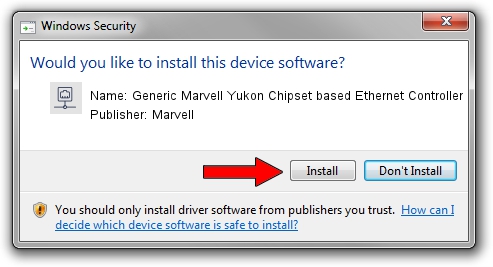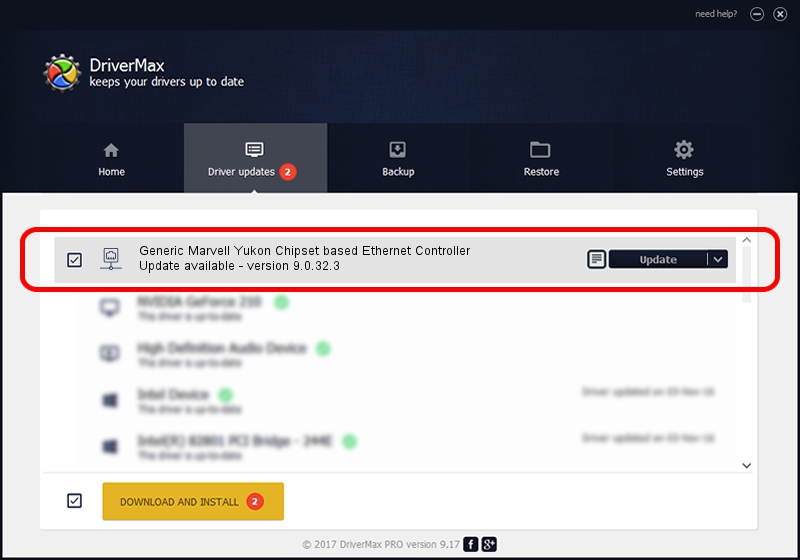Advertising seems to be blocked by your browser.
The ads help us provide this software and web site to you for free.
Please support our project by allowing our site to show ads.
Home /
Manufacturers /
Marvell /
Generic Marvell Yukon Chipset based Ethernet Controller /
PCI/VEN_11AB&DEV_4345 /
9.0.32.3 Jun 21, 2006
Download and install Marvell Generic Marvell Yukon Chipset based Ethernet Controller driver
Generic Marvell Yukon Chipset based Ethernet Controller is a Network Adapters hardware device. This Windows driver was developed by Marvell. The hardware id of this driver is PCI/VEN_11AB&DEV_4345; this string has to match your hardware.
1. Install Marvell Generic Marvell Yukon Chipset based Ethernet Controller driver manually
- Download the setup file for Marvell Generic Marvell Yukon Chipset based Ethernet Controller driver from the link below. This is the download link for the driver version 9.0.32.3 dated 2006-06-21.
- Run the driver installation file from a Windows account with administrative rights. If your UAC (User Access Control) is enabled then you will have to accept of the driver and run the setup with administrative rights.
- Go through the driver installation wizard, which should be pretty straightforward. The driver installation wizard will analyze your PC for compatible devices and will install the driver.
- Restart your computer and enjoy the updated driver, as you can see it was quite smple.
Download size of the driver: 114947 bytes (112.25 KB)
This driver was installed by many users and received an average rating of 4 stars out of 35245 votes.
This driver is fully compatible with the following versions of Windows:
- This driver works on Windows Vista 32 bits
- This driver works on Windows 7 32 bits
- This driver works on Windows 8 32 bits
- This driver works on Windows 8.1 32 bits
- This driver works on Windows 10 32 bits
- This driver works on Windows 11 32 bits
2. How to install Marvell Generic Marvell Yukon Chipset based Ethernet Controller driver using DriverMax
The most important advantage of using DriverMax is that it will setup the driver for you in just a few seconds and it will keep each driver up to date. How can you install a driver with DriverMax? Let's take a look!
- Start DriverMax and push on the yellow button that says ~SCAN FOR DRIVER UPDATES NOW~. Wait for DriverMax to analyze each driver on your PC.
- Take a look at the list of detected driver updates. Search the list until you find the Marvell Generic Marvell Yukon Chipset based Ethernet Controller driver. Click on Update.
- That's it, you installed your first driver!

Mar 28 2024 12:16AM / Written by Dan Armano for DriverMax
follow @danarm