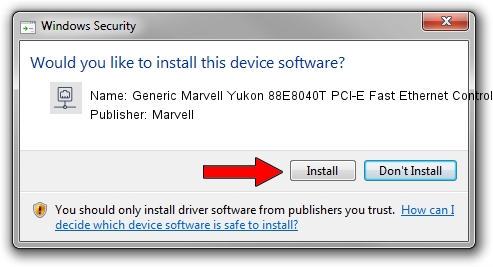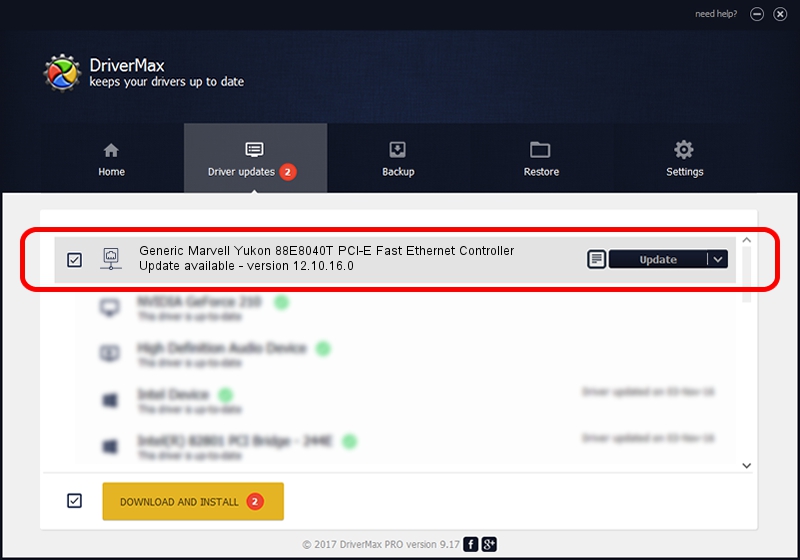Advertising seems to be blocked by your browser.
The ads help us provide this software and web site to you for free.
Please support our project by allowing our site to show ads.
Home /
Manufacturers /
Marvell /
Generic Marvell Yukon 88E8040T PCI-E Fast Ethernet Controller /
PCI/VEN_11AB&DEV_4355 /
12.10.16.0 Apr 11, 2013
Driver for Marvell Generic Marvell Yukon 88E8040T PCI-E Fast Ethernet Controller - downloading and installing it
Generic Marvell Yukon 88E8040T PCI-E Fast Ethernet Controller is a Network Adapters device. This driver was developed by Marvell. The hardware id of this driver is PCI/VEN_11AB&DEV_4355.
1. How to manually install Marvell Generic Marvell Yukon 88E8040T PCI-E Fast Ethernet Controller driver
- Download the driver setup file for Marvell Generic Marvell Yukon 88E8040T PCI-E Fast Ethernet Controller driver from the location below. This download link is for the driver version 12.10.16.0 released on 2013-04-11.
- Run the driver setup file from a Windows account with the highest privileges (rights). If your UAC (User Access Control) is started then you will have to confirm the installation of the driver and run the setup with administrative rights.
- Go through the driver installation wizard, which should be pretty straightforward. The driver installation wizard will scan your PC for compatible devices and will install the driver.
- Restart your computer and enjoy the fresh driver, as you can see it was quite smple.
Size of this driver: 146140 bytes (142.71 KB)
This driver received an average rating of 3.3 stars out of 39085 votes.
This driver was released for the following versions of Windows:
- This driver works on Windows 8 32 bits
- This driver works on Windows 8.1 32 bits
- This driver works on Windows 10 32 bits
- This driver works on Windows 11 32 bits
2. How to use DriverMax to install Marvell Generic Marvell Yukon 88E8040T PCI-E Fast Ethernet Controller driver
The advantage of using DriverMax is that it will setup the driver for you in the easiest possible way and it will keep each driver up to date, not just this one. How can you install a driver using DriverMax? Let's follow a few steps!
- Start DriverMax and click on the yellow button that says ~SCAN FOR DRIVER UPDATES NOW~. Wait for DriverMax to scan and analyze each driver on your computer.
- Take a look at the list of detected driver updates. Search the list until you locate the Marvell Generic Marvell Yukon 88E8040T PCI-E Fast Ethernet Controller driver. Click on Update.
- That's all, the driver is now installed!