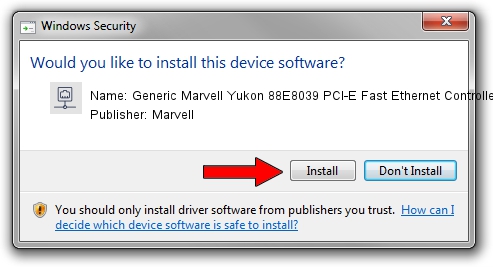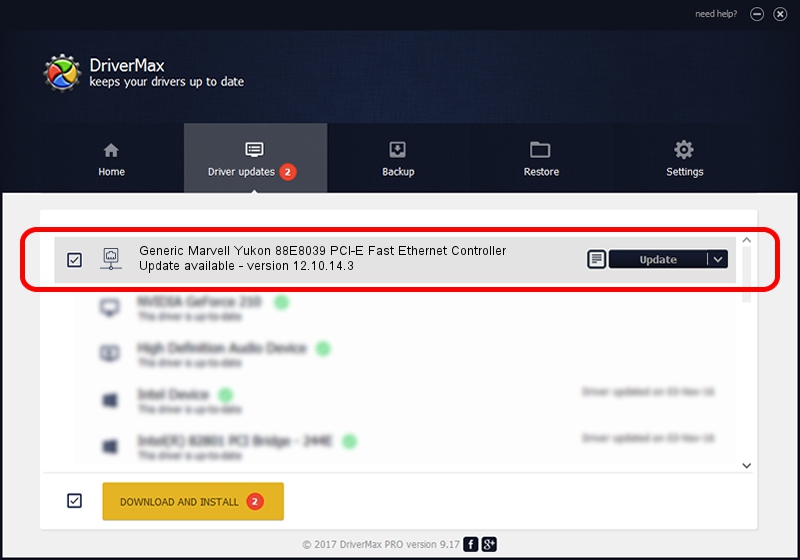Advertising seems to be blocked by your browser.
The ads help us provide this software and web site to you for free.
Please support our project by allowing our site to show ads.
Home /
Manufacturers /
Marvell /
Generic Marvell Yukon 88E8039 PCI-E Fast Ethernet Controller /
PCI/VEN_11AB&DEV_4353 /
12.10.14.3 Jan 08, 2013
Marvell Generic Marvell Yukon 88E8039 PCI-E Fast Ethernet Controller - two ways of downloading and installing the driver
Generic Marvell Yukon 88E8039 PCI-E Fast Ethernet Controller is a Network Adapters device. This Windows driver was developed by Marvell. The hardware id of this driver is PCI/VEN_11AB&DEV_4353; this string has to match your hardware.
1. Manually install Marvell Generic Marvell Yukon 88E8039 PCI-E Fast Ethernet Controller driver
- You can download from the link below the driver installer file for the Marvell Generic Marvell Yukon 88E8039 PCI-E Fast Ethernet Controller driver. The archive contains version 12.10.14.3 dated 2013-01-08 of the driver.
- Start the driver installer file from a user account with administrative rights. If your User Access Control (UAC) is running please accept of the driver and run the setup with administrative rights.
- Follow the driver setup wizard, which will guide you; it should be pretty easy to follow. The driver setup wizard will analyze your computer and will install the right driver.
- When the operation finishes shutdown and restart your computer in order to use the updated driver. As you can see it was quite smple to install a Windows driver!
Driver file size: 227309 bytes (221.98 KB)
This driver received an average rating of 4.4 stars out of 58261 votes.
This driver will work for the following versions of Windows:
- This driver works on Windows 8 32 bits
- This driver works on Windows 8.1 32 bits
- This driver works on Windows 10 32 bits
- This driver works on Windows 11 32 bits
2. The easy way: using DriverMax to install Marvell Generic Marvell Yukon 88E8039 PCI-E Fast Ethernet Controller driver
The advantage of using DriverMax is that it will install the driver for you in the easiest possible way and it will keep each driver up to date, not just this one. How can you install a driver using DriverMax? Let's follow a few steps!
- Open DriverMax and push on the yellow button named ~SCAN FOR DRIVER UPDATES NOW~. Wait for DriverMax to analyze each driver on your PC.
- Take a look at the list of driver updates. Scroll the list down until you locate the Marvell Generic Marvell Yukon 88E8039 PCI-E Fast Ethernet Controller driver. Click the Update button.
- That's all, the driver is now installed!

Jul 7 2016 6:18AM / Written by Dan Armano for DriverMax
follow @danarm