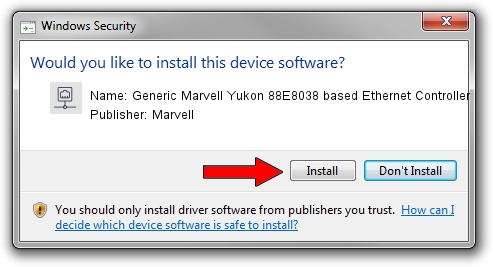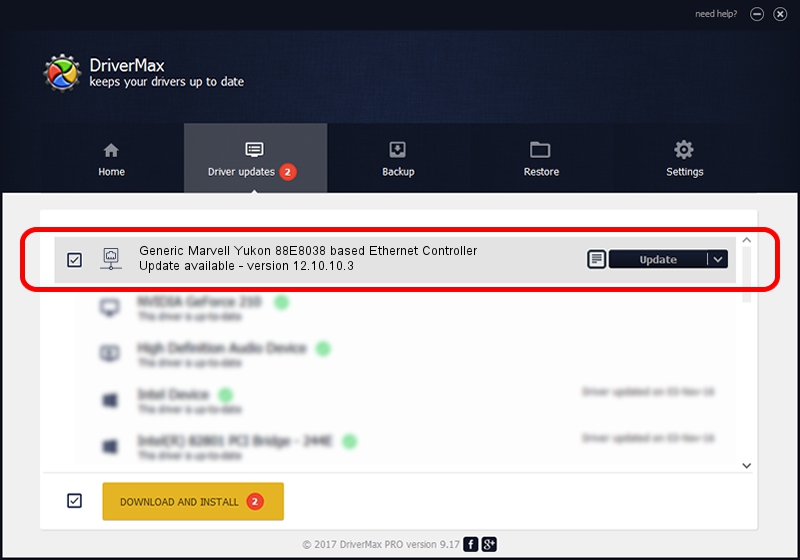Advertising seems to be blocked by your browser.
The ads help us provide this software and web site to you for free.
Please support our project by allowing our site to show ads.
Home /
Manufacturers /
Marvell /
Generic Marvell Yukon 88E8038 based Ethernet Controller /
PCI/VEN_11AB&DEV_4352 /
12.10.10.3 Sep 25, 2012
Download and install Marvell Generic Marvell Yukon 88E8038 based Ethernet Controller driver
Generic Marvell Yukon 88E8038 based Ethernet Controller is a Network Adapters device. This Windows driver was developed by Marvell. PCI/VEN_11AB&DEV_4352 is the matching hardware id of this device.
1. How to manually install Marvell Generic Marvell Yukon 88E8038 based Ethernet Controller driver
- Download the driver setup file for Marvell Generic Marvell Yukon 88E8038 based Ethernet Controller driver from the link below. This download link is for the driver version 12.10.10.3 released on 2012-09-25.
- Run the driver installation file from a Windows account with administrative rights. If your User Access Control (UAC) is started then you will have to accept of the driver and run the setup with administrative rights.
- Go through the driver installation wizard, which should be quite easy to follow. The driver installation wizard will analyze your PC for compatible devices and will install the driver.
- Restart your computer and enjoy the updated driver, it is as simple as that.
Driver rating 4 stars out of 39318 votes.
2. How to install Marvell Generic Marvell Yukon 88E8038 based Ethernet Controller driver using DriverMax
The most important advantage of using DriverMax is that it will install the driver for you in just a few seconds and it will keep each driver up to date. How easy can you install a driver using DriverMax? Let's take a look!
- Start DriverMax and click on the yellow button that says ~SCAN FOR DRIVER UPDATES NOW~. Wait for DriverMax to analyze each driver on your PC.
- Take a look at the list of driver updates. Search the list until you locate the Marvell Generic Marvell Yukon 88E8038 based Ethernet Controller driver. Click the Update button.
- Finished installing the driver!

Jun 20 2016 12:48PM / Written by Dan Armano for DriverMax
follow @danarm