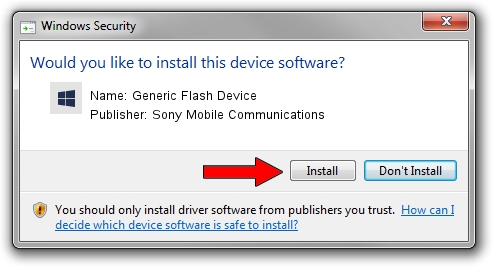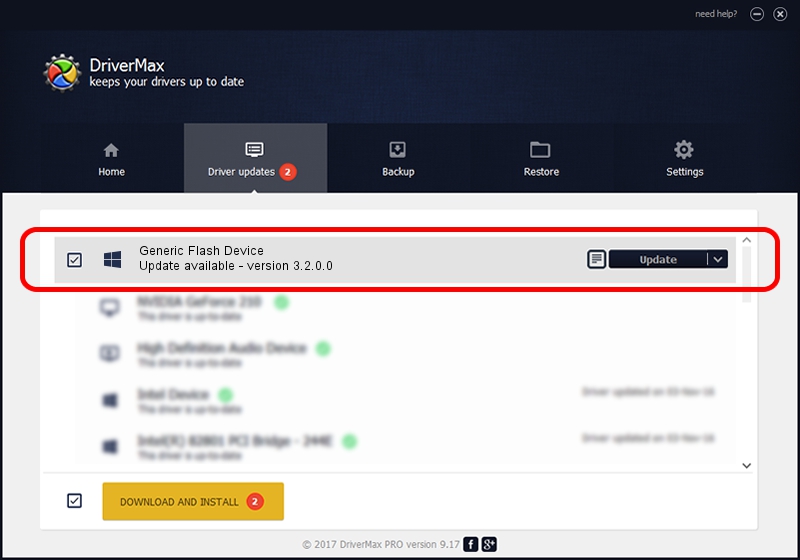Advertising seems to be blocked by your browser.
The ads help us provide this software and web site to you for free.
Please support our project by allowing our site to show ads.
Home /
Manufacturers /
Sony Mobile Communications /
Generic Flash Device /
USB/VID_0BDB&PID_100E /
3.2.0.0 Dec 06, 2017
Sony Mobile Communications Generic Flash Device - two ways of downloading and installing the driver
Generic Flash Device is a SOMCFlashDevice hardware device. This driver was developed by Sony Mobile Communications. In order to make sure you are downloading the exact right driver the hardware id is USB/VID_0BDB&PID_100E.
1. How to manually install Sony Mobile Communications Generic Flash Device driver
- You can download from the link below the driver setup file for the Sony Mobile Communications Generic Flash Device driver. The archive contains version 3.2.0.0 dated 2017-12-06 of the driver.
- Start the driver installer file from a user account with the highest privileges (rights). If your UAC (User Access Control) is started please confirm the installation of the driver and run the setup with administrative rights.
- Go through the driver installation wizard, which will guide you; it should be quite easy to follow. The driver installation wizard will scan your computer and will install the right driver.
- When the operation finishes shutdown and restart your PC in order to use the updated driver. It is as simple as that to install a Windows driver!
The file size of this driver is 1718672 bytes (1.64 MB)
This driver received an average rating of 4.9 stars out of 42699 votes.
This driver will work for the following versions of Windows:
- This driver works on Windows 2000 64 bits
- This driver works on Windows Server 2003 64 bits
- This driver works on Windows XP 64 bits
- This driver works on Windows Vista 64 bits
- This driver works on Windows 7 64 bits
- This driver works on Windows 8 64 bits
- This driver works on Windows 8.1 64 bits
- This driver works on Windows 10 64 bits
- This driver works on Windows 11 64 bits
2. How to use DriverMax to install Sony Mobile Communications Generic Flash Device driver
The most important advantage of using DriverMax is that it will setup the driver for you in the easiest possible way and it will keep each driver up to date. How can you install a driver with DriverMax? Let's follow a few steps!
- Start DriverMax and push on the yellow button that says ~SCAN FOR DRIVER UPDATES NOW~. Wait for DriverMax to scan and analyze each driver on your PC.
- Take a look at the list of driver updates. Scroll the list down until you find the Sony Mobile Communications Generic Flash Device driver. Click the Update button.
- That's it, you installed your first driver!

Jun 9 2024 2:37AM / Written by Dan Armano for DriverMax
follow @danarm