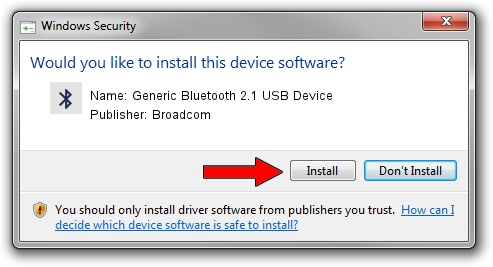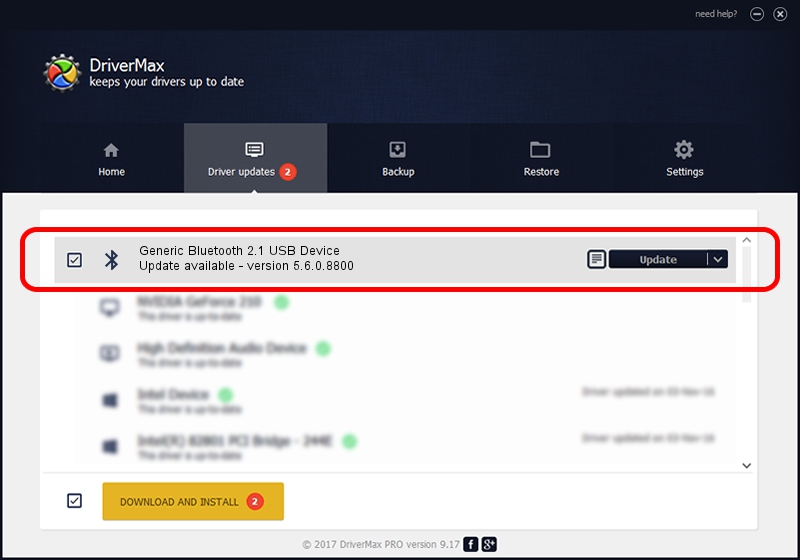Advertising seems to be blocked by your browser.
The ads help us provide this software and web site to you for free.
Please support our project by allowing our site to show ads.
Home /
Manufacturers /
Broadcom /
Generic Bluetooth 2.1 USB Device /
USB/VID_0BA8&PID_4612 /
5.6.0.8800 Feb 12, 2013
Broadcom Generic Bluetooth 2.1 USB Device driver download and installation
Generic Bluetooth 2.1 USB Device is a Bluetooth for Windows device. This driver was developed by Broadcom. The hardware id of this driver is USB/VID_0BA8&PID_4612; this string has to match your hardware.
1. Broadcom Generic Bluetooth 2.1 USB Device driver - how to install it manually
- Download the setup file for Broadcom Generic Bluetooth 2.1 USB Device driver from the location below. This download link is for the driver version 5.6.0.8800 released on 2013-02-12.
- Run the driver setup file from a Windows account with the highest privileges (rights). If your User Access Control Service (UAC) is enabled then you will have to accept of the driver and run the setup with administrative rights.
- Follow the driver installation wizard, which should be quite straightforward. The driver installation wizard will scan your PC for compatible devices and will install the driver.
- Shutdown and restart your PC and enjoy the updated driver, it is as simple as that.
This driver received an average rating of 3.5 stars out of 52321 votes.
2. Using DriverMax to install Broadcom Generic Bluetooth 2.1 USB Device driver
The most important advantage of using DriverMax is that it will install the driver for you in just a few seconds and it will keep each driver up to date, not just this one. How easy can you install a driver using DriverMax? Let's follow a few steps!
- Start DriverMax and press on the yellow button named ~SCAN FOR DRIVER UPDATES NOW~. Wait for DriverMax to scan and analyze each driver on your computer.
- Take a look at the list of available driver updates. Search the list until you find the Broadcom Generic Bluetooth 2.1 USB Device driver. Click the Update button.
- Enjoy using the updated driver! :)

Jul 9 2016 7:38AM / Written by Dan Armano for DriverMax
follow @danarm