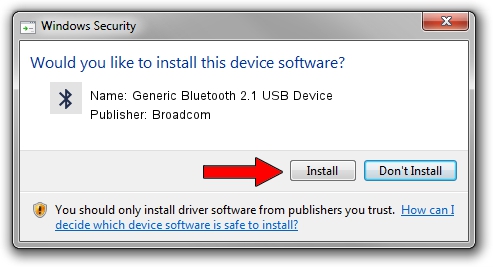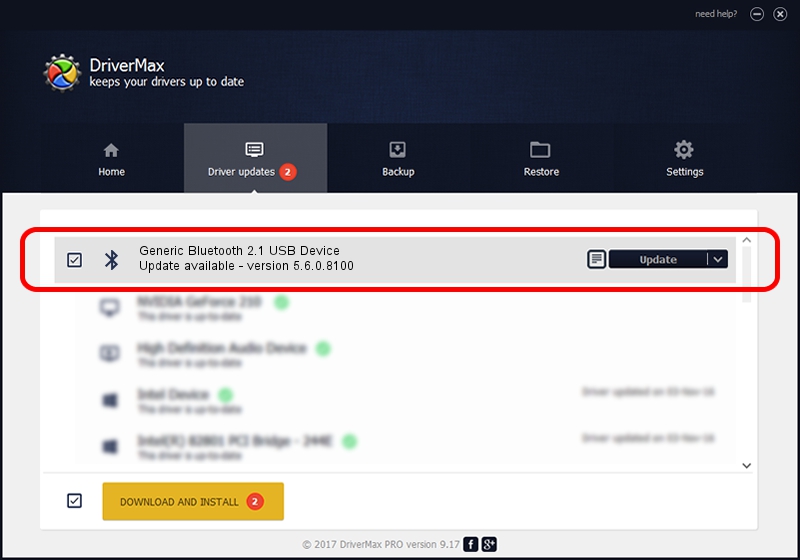Advertising seems to be blocked by your browser.
The ads help us provide this software and web site to you for free.
Please support our project by allowing our site to show ads.
Home /
Manufacturers /
Broadcom /
Generic Bluetooth 2.1 USB Device /
USB/VID_0BA8&PID_4612 /
5.6.0.8100 Apr 26, 2012
Broadcom Generic Bluetooth 2.1 USB Device driver download and installation
Generic Bluetooth 2.1 USB Device is a Bluetooth for Windows hardware device. This Windows driver was developed by Broadcom. The hardware id of this driver is USB/VID_0BA8&PID_4612; this string has to match your hardware.
1. Manually install Broadcom Generic Bluetooth 2.1 USB Device driver
- Download the driver setup file for Broadcom Generic Bluetooth 2.1 USB Device driver from the location below. This is the download link for the driver version 5.6.0.8100 dated 2012-04-26.
- Run the driver setup file from a Windows account with administrative rights. If your UAC (User Access Control) is running then you will have to confirm the installation of the driver and run the setup with administrative rights.
- Follow the driver installation wizard, which should be pretty easy to follow. The driver installation wizard will scan your PC for compatible devices and will install the driver.
- Shutdown and restart your computer and enjoy the new driver, it is as simple as that.
This driver was rated with an average of 3.4 stars by 37961 users.
2. Installing the Broadcom Generic Bluetooth 2.1 USB Device driver using DriverMax: the easy way
The advantage of using DriverMax is that it will install the driver for you in the easiest possible way and it will keep each driver up to date. How easy can you install a driver using DriverMax? Let's follow a few steps!
- Open DriverMax and press on the yellow button that says ~SCAN FOR DRIVER UPDATES NOW~. Wait for DriverMax to analyze each driver on your computer.
- Take a look at the list of driver updates. Search the list until you find the Broadcom Generic Bluetooth 2.1 USB Device driver. Click on Update.
- That's it, you installed your first driver!