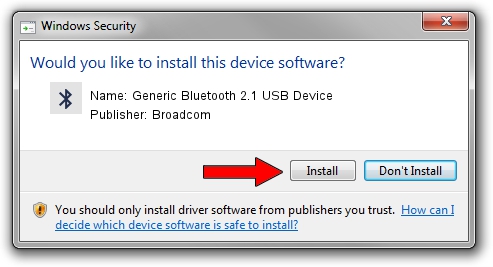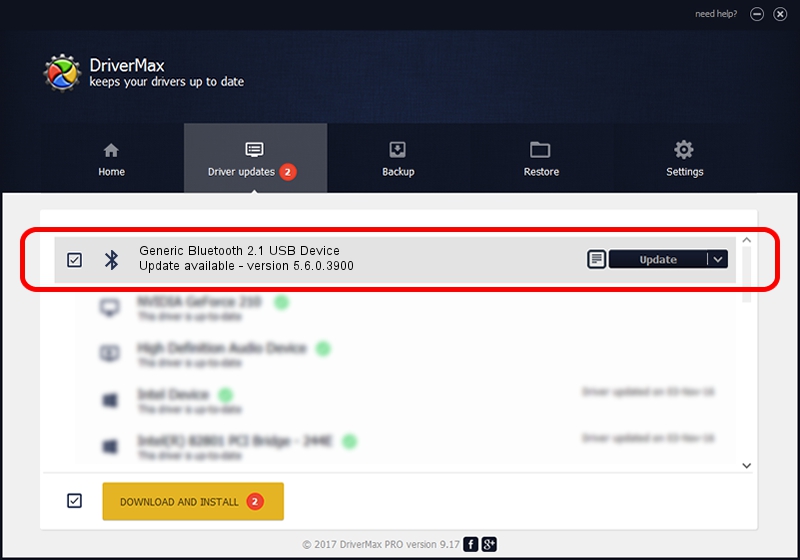Advertising seems to be blocked by your browser.
The ads help us provide this software and web site to you for free.
Please support our project by allowing our site to show ads.
Home /
Manufacturers /
Broadcom /
Generic Bluetooth 2.1 USB Device /
USB/VID_0BA8&PID_4612 /
5.6.0.3900 Feb 24, 2010
Broadcom Generic Bluetooth 2.1 USB Device - two ways of downloading and installing the driver
Generic Bluetooth 2.1 USB Device is a Bluetooth for Windows hardware device. The Windows version of this driver was developed by Broadcom. In order to make sure you are downloading the exact right driver the hardware id is USB/VID_0BA8&PID_4612.
1. Install Broadcom Generic Bluetooth 2.1 USB Device driver manually
- You can download from the link below the driver setup file for the Broadcom Generic Bluetooth 2.1 USB Device driver. The archive contains version 5.6.0.3900 dated 2010-02-24 of the driver.
- Run the driver installer file from a user account with administrative rights. If your User Access Control (UAC) is enabled please confirm the installation of the driver and run the setup with administrative rights.
- Follow the driver installation wizard, which will guide you; it should be pretty easy to follow. The driver installation wizard will analyze your PC and will install the right driver.
- When the operation finishes shutdown and restart your computer in order to use the updated driver. It is as simple as that to install a Windows driver!
Driver file size: 133745 bytes (130.61 KB)
This driver received an average rating of 4.7 stars out of 96555 votes.
This driver will work for the following versions of Windows:
- This driver works on Windows 2000 64 bits
- This driver works on Windows Server 2003 64 bits
- This driver works on Windows XP 64 bits
- This driver works on Windows Vista 64 bits
- This driver works on Windows 7 64 bits
- This driver works on Windows 8 64 bits
- This driver works on Windows 8.1 64 bits
- This driver works on Windows 10 64 bits
- This driver works on Windows 11 64 bits
2. Installing the Broadcom Generic Bluetooth 2.1 USB Device driver using DriverMax: the easy way
The advantage of using DriverMax is that it will setup the driver for you in just a few seconds and it will keep each driver up to date. How can you install a driver using DriverMax? Let's take a look!
- Start DriverMax and press on the yellow button that says ~SCAN FOR DRIVER UPDATES NOW~. Wait for DriverMax to scan and analyze each driver on your computer.
- Take a look at the list of driver updates. Search the list until you find the Broadcom Generic Bluetooth 2.1 USB Device driver. Click the Update button.
- That's it, you installed your first driver!