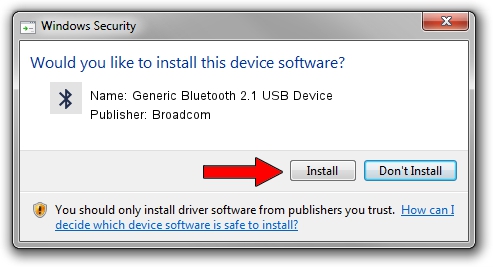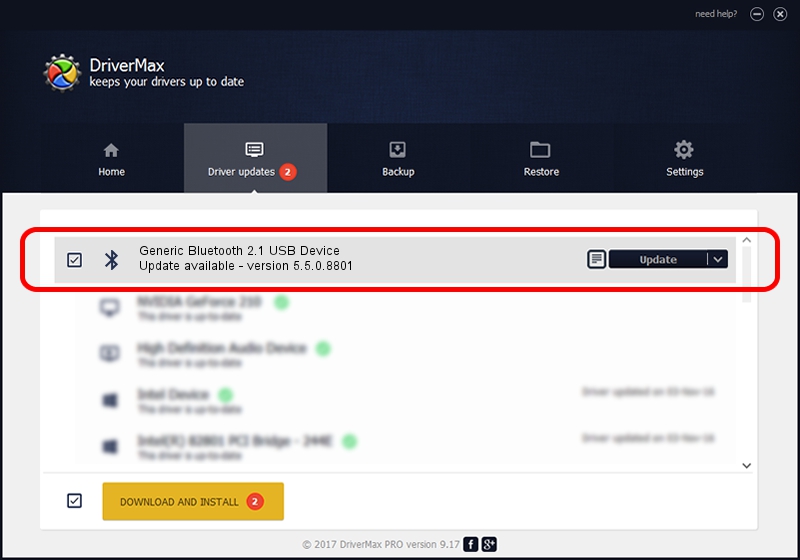Advertising seems to be blocked by your browser.
The ads help us provide this software and web site to you for free.
Please support our project by allowing our site to show ads.
Home /
Manufacturers /
Broadcom /
Generic Bluetooth 2.1 USB Device /
USB/VID_0BA8&PID_4612 /
5.5.0.8801 May 10, 2010
Download and install Broadcom Generic Bluetooth 2.1 USB Device driver
Generic Bluetooth 2.1 USB Device is a Bluetooth for Windows hardware device. This Windows driver was developed by Broadcom. In order to make sure you are downloading the exact right driver the hardware id is USB/VID_0BA8&PID_4612.
1. Manually install Broadcom Generic Bluetooth 2.1 USB Device driver
- Download the setup file for Broadcom Generic Bluetooth 2.1 USB Device driver from the location below. This download link is for the driver version 5.5.0.8801 released on 2010-05-10.
- Run the driver installation file from a Windows account with administrative rights. If your User Access Control Service (UAC) is enabled then you will have to confirm the installation of the driver and run the setup with administrative rights.
- Follow the driver installation wizard, which should be quite straightforward. The driver installation wizard will scan your PC for compatible devices and will install the driver.
- Restart your PC and enjoy the new driver, as you can see it was quite smple.
This driver was rated with an average of 3.6 stars by 86552 users.
2. Installing the Broadcom Generic Bluetooth 2.1 USB Device driver using DriverMax: the easy way
The advantage of using DriverMax is that it will install the driver for you in just a few seconds and it will keep each driver up to date. How easy can you install a driver with DriverMax? Let's take a look!
- Open DriverMax and press on the yellow button named ~SCAN FOR DRIVER UPDATES NOW~. Wait for DriverMax to scan and analyze each driver on your computer.
- Take a look at the list of detected driver updates. Search the list until you locate the Broadcom Generic Bluetooth 2.1 USB Device driver. Click on Update.
- Finished installing the driver!

Jul 7 2016 2:02AM / Written by Andreea Kartman for DriverMax
follow @DeeaKartman