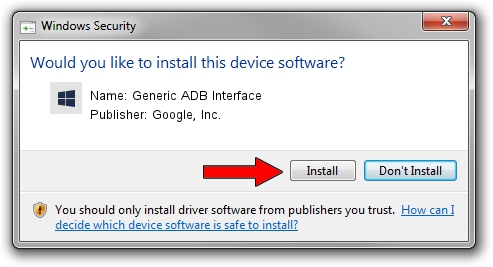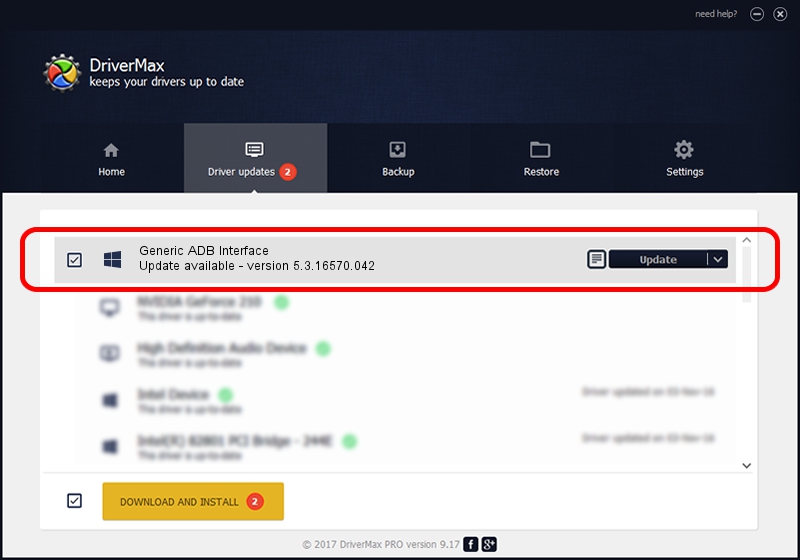Advertising seems to be blocked by your browser.
The ads help us provide this software and web site to you for free.
Please support our project by allowing our site to show ads.
Home /
Manufacturers /
Google, Inc. /
Generic ADB Interface /
USB/VID_29E4&PID_200C&MI_01 /
5.3.16570.042 Jun 28, 2018
Google, Inc. Generic ADB Interface how to download and install the driver
Generic ADB Interface is a Android Usb Device Class device. The Windows version of this driver was developed by Google, Inc.. In order to make sure you are downloading the exact right driver the hardware id is USB/VID_29E4&PID_200C&MI_01.
1. How to manually install Google, Inc. Generic ADB Interface driver
- Download the driver setup file for Google, Inc. Generic ADB Interface driver from the link below. This is the download link for the driver version 5.3.16570.042 released on 2018-06-28.
- Start the driver installation file from a Windows account with administrative rights. If your UAC (User Access Control) is enabled then you will have to confirm the installation of the driver and run the setup with administrative rights.
- Follow the driver installation wizard, which should be quite easy to follow. The driver installation wizard will analyze your PC for compatible devices and will install the driver.
- Restart your PC and enjoy the fresh driver, it is as simple as that.
Driver file size: 2208184 bytes (2.11 MB)
Driver rating 5 stars out of 21686 votes.
This driver is compatible with the following versions of Windows:
- This driver works on Windows 2000 64 bits
- This driver works on Windows Server 2003 64 bits
- This driver works on Windows XP 64 bits
- This driver works on Windows Vista 64 bits
- This driver works on Windows 7 64 bits
- This driver works on Windows 8 64 bits
- This driver works on Windows 8.1 64 bits
- This driver works on Windows 10 64 bits
- This driver works on Windows 11 64 bits
2. Installing the Google, Inc. Generic ADB Interface driver using DriverMax: the easy way
The advantage of using DriverMax is that it will install the driver for you in just a few seconds and it will keep each driver up to date, not just this one. How can you install a driver using DriverMax? Let's take a look!
- Start DriverMax and push on the yellow button named ~SCAN FOR DRIVER UPDATES NOW~. Wait for DriverMax to analyze each driver on your PC.
- Take a look at the list of detected driver updates. Search the list until you locate the Google, Inc. Generic ADB Interface driver. Click the Update button.
- That's all, the driver is now installed!

Aug 4 2024 6:57AM / Written by Andreea Kartman for DriverMax
follow @DeeaKartman