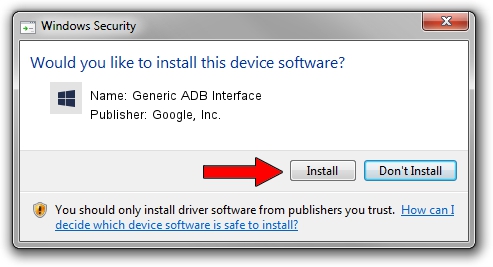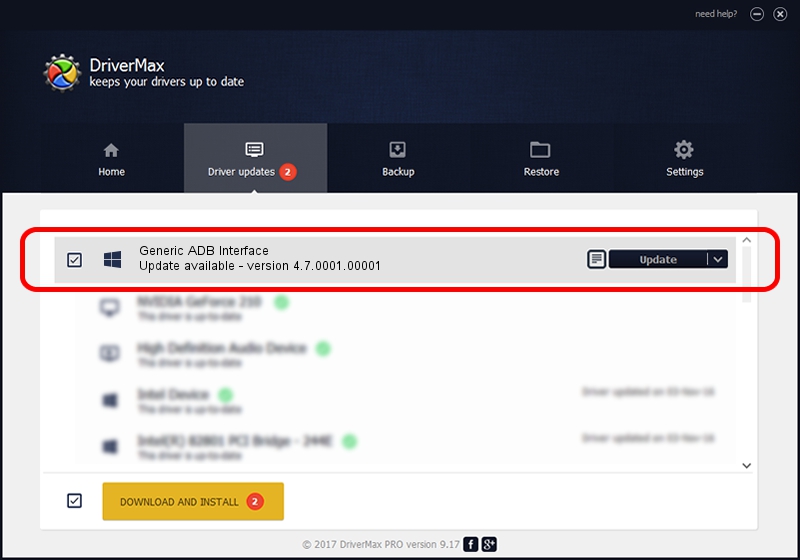Advertising seems to be blocked by your browser.
The ads help us provide this software and web site to you for free.
Please support our project by allowing our site to show ads.
Home /
Manufacturers /
Google, Inc. /
Generic ADB Interface /
USB/VID_29E4&PID_1101&REV_0216&MI_01 /
4.7.0001.00001 Dec 18, 2014
Google, Inc. Generic ADB Interface driver download and installation
Generic ADB Interface is a Android Usb Device Class device. The developer of this driver was Google, Inc.. The hardware id of this driver is USB/VID_29E4&PID_1101&REV_0216&MI_01; this string has to match your hardware.
1. Google, Inc. Generic ADB Interface - install the driver manually
- Download the driver setup file for Google, Inc. Generic ADB Interface driver from the link below. This is the download link for the driver version 4.7.0001.00001 dated 2014-12-18.
- Run the driver setup file from a Windows account with the highest privileges (rights). If your User Access Control (UAC) is running then you will have to confirm the installation of the driver and run the setup with administrative rights.
- Follow the driver setup wizard, which should be quite easy to follow. The driver setup wizard will analyze your PC for compatible devices and will install the driver.
- Shutdown and restart your computer and enjoy the fresh driver, it is as simple as that.
This driver was rated with an average of 3 stars by 32300 users.
2. How to use DriverMax to install Google, Inc. Generic ADB Interface driver
The most important advantage of using DriverMax is that it will setup the driver for you in just a few seconds and it will keep each driver up to date, not just this one. How can you install a driver using DriverMax? Let's see!
- Open DriverMax and push on the yellow button named ~SCAN FOR DRIVER UPDATES NOW~. Wait for DriverMax to scan and analyze each driver on your PC.
- Take a look at the list of driver updates. Scroll the list down until you locate the Google, Inc. Generic ADB Interface driver. Click the Update button.
- That's all, the driver is now installed!

Jun 20 2016 12:48PM / Written by Andreea Kartman for DriverMax
follow @DeeaKartman