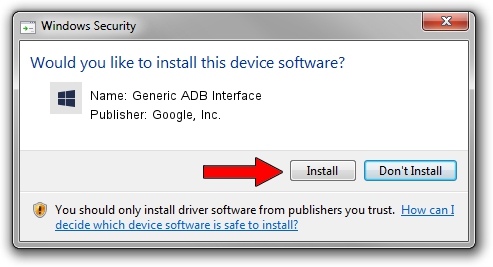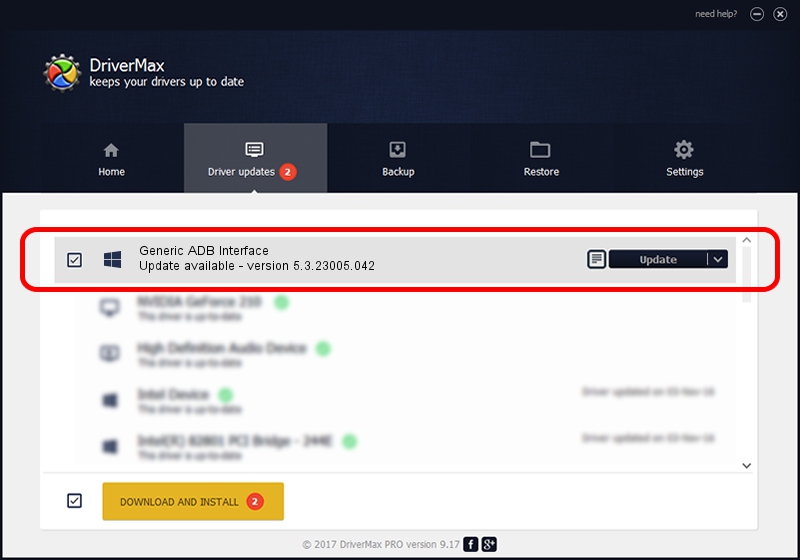Advertising seems to be blocked by your browser.
The ads help us provide this software and web site to you for free.
Please support our project by allowing our site to show ads.
Home /
Manufacturers /
Google, Inc. /
Generic ADB Interface /
USB/VID_2970&PID_5D21&MI_02 /
5.3.23005.042 May 13, 2020
Driver for Google, Inc. Generic ADB Interface - downloading and installing it
Generic ADB Interface is a Android Usb Device Class device. This driver was developed by Google, Inc.. The hardware id of this driver is USB/VID_2970&PID_5D21&MI_02.
1. Manually install Google, Inc. Generic ADB Interface driver
- Download the setup file for Google, Inc. Generic ADB Interface driver from the link below. This is the download link for the driver version 5.3.23005.042 released on 2020-05-13.
- Start the driver installation file from a Windows account with the highest privileges (rights). If your User Access Control (UAC) is started then you will have to accept of the driver and run the setup with administrative rights.
- Go through the driver setup wizard, which should be pretty easy to follow. The driver setup wizard will analyze your PC for compatible devices and will install the driver.
- Shutdown and restart your computer and enjoy the fresh driver, as you can see it was quite smple.
The file size of this driver is 2223351 bytes (2.12 MB)
This driver received an average rating of 4.6 stars out of 73476 votes.
This driver is fully compatible with the following versions of Windows:
- This driver works on Windows 2000 64 bits
- This driver works on Windows Server 2003 64 bits
- This driver works on Windows XP 64 bits
- This driver works on Windows Vista 64 bits
- This driver works on Windows 7 64 bits
- This driver works on Windows 8 64 bits
- This driver works on Windows 8.1 64 bits
- This driver works on Windows 10 64 bits
- This driver works on Windows 11 64 bits
2. How to use DriverMax to install Google, Inc. Generic ADB Interface driver
The advantage of using DriverMax is that it will install the driver for you in just a few seconds and it will keep each driver up to date. How can you install a driver using DriverMax? Let's see!
- Start DriverMax and push on the yellow button that says ~SCAN FOR DRIVER UPDATES NOW~. Wait for DriverMax to analyze each driver on your computer.
- Take a look at the list of driver updates. Search the list until you locate the Google, Inc. Generic ADB Interface driver. Click the Update button.
- That's it, you installed your first driver!

Aug 7 2024 7:22AM / Written by Dan Armano for DriverMax
follow @danarm