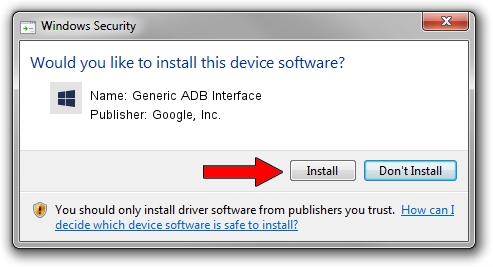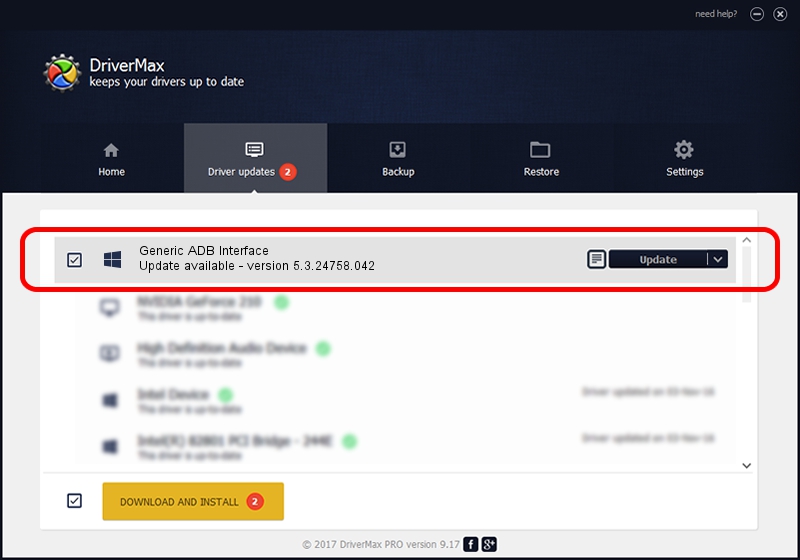Advertising seems to be blocked by your browser.
The ads help us provide this software and web site to you for free.
Please support our project by allowing our site to show ads.
Home /
Manufacturers /
Google, Inc. /
Generic ADB Interface /
USB/VID_2970&PID_0C01 /
5.3.24758.042 Feb 22, 2022
Google, Inc. Generic ADB Interface driver download and installation
Generic ADB Interface is a Android Usb Device Class hardware device. This driver was developed by Google, Inc.. USB/VID_2970&PID_0C01 is the matching hardware id of this device.
1. Google, Inc. Generic ADB Interface driver - how to install it manually
- You can download from the link below the driver setup file for the Google, Inc. Generic ADB Interface driver. The archive contains version 5.3.24758.042 dated 2022-02-22 of the driver.
- Run the driver installer file from a user account with the highest privileges (rights). If your User Access Control Service (UAC) is enabled please accept of the driver and run the setup with administrative rights.
- Follow the driver setup wizard, which will guide you; it should be quite easy to follow. The driver setup wizard will analyze your PC and will install the right driver.
- When the operation finishes restart your computer in order to use the updated driver. As you can see it was quite smple to install a Windows driver!
This driver was rated with an average of 3.8 stars by 35484 users.
2. How to install Google, Inc. Generic ADB Interface driver using DriverMax
The advantage of using DriverMax is that it will setup the driver for you in the easiest possible way and it will keep each driver up to date. How easy can you install a driver with DriverMax? Let's follow a few steps!
- Open DriverMax and click on the yellow button that says ~SCAN FOR DRIVER UPDATES NOW~. Wait for DriverMax to scan and analyze each driver on your computer.
- Take a look at the list of available driver updates. Scroll the list down until you locate the Google, Inc. Generic ADB Interface driver. Click the Update button.
- Finished installing the driver!

Aug 19 2024 12:45PM / Written by Andreea Kartman for DriverMax
follow @DeeaKartman