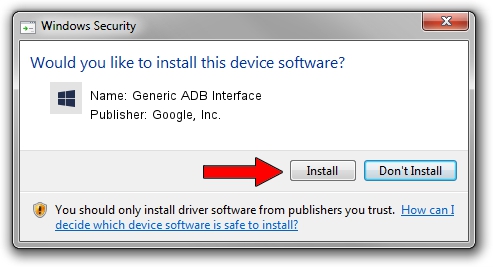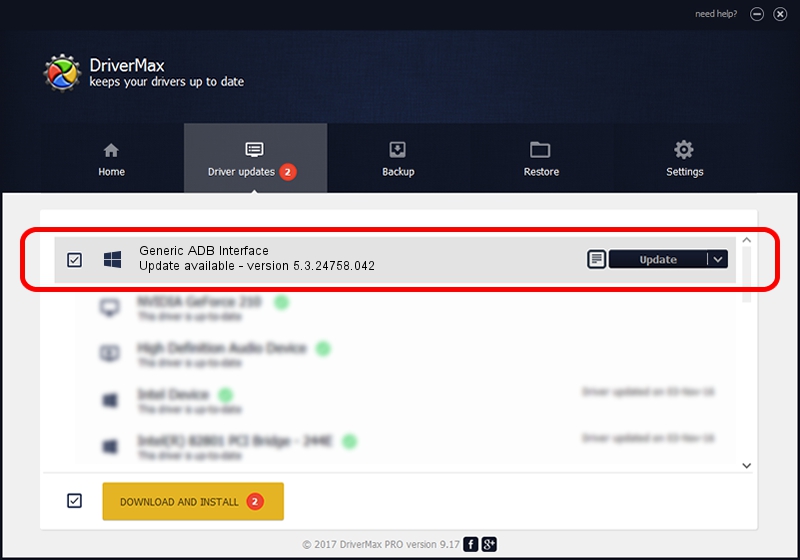Advertising seems to be blocked by your browser.
The ads help us provide this software and web site to you for free.
Please support our project by allowing our site to show ads.
Home /
Manufacturers /
Google, Inc. /
Generic ADB Interface /
USB/VID_271D&PID_0C02&MI_01 /
5.3.24758.042 Feb 22, 2022
Driver for Google, Inc. Generic ADB Interface - downloading and installing it
Generic ADB Interface is a Android Usb Device Class hardware device. This Windows driver was developed by Google, Inc.. The hardware id of this driver is USB/VID_271D&PID_0C02&MI_01.
1. Install Google, Inc. Generic ADB Interface driver manually
- Download the driver setup file for Google, Inc. Generic ADB Interface driver from the link below. This is the download link for the driver version 5.3.24758.042 dated 2022-02-22.
- Start the driver installation file from a Windows account with administrative rights. If your User Access Control (UAC) is enabled then you will have to confirm the installation of the driver and run the setup with administrative rights.
- Follow the driver installation wizard, which should be pretty straightforward. The driver installation wizard will analyze your PC for compatible devices and will install the driver.
- Restart your computer and enjoy the fresh driver, it is as simple as that.
This driver was installed by many users and received an average rating of 3.9 stars out of 37291 votes.
2. How to use DriverMax to install Google, Inc. Generic ADB Interface driver
The most important advantage of using DriverMax is that it will setup the driver for you in the easiest possible way and it will keep each driver up to date, not just this one. How can you install a driver with DriverMax? Let's see!
- Open DriverMax and press on the yellow button that says ~SCAN FOR DRIVER UPDATES NOW~. Wait for DriverMax to scan and analyze each driver on your computer.
- Take a look at the list of available driver updates. Search the list until you locate the Google, Inc. Generic ADB Interface driver. Click on Update.
- Finished installing the driver!

Aug 19 2024 12:34PM / Written by Daniel Statescu for DriverMax
follow @DanielStatescu