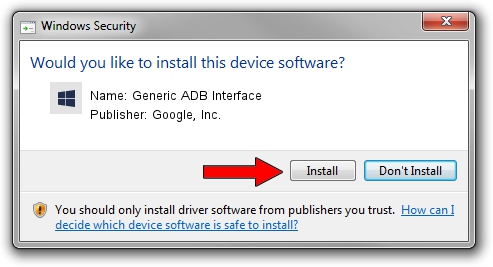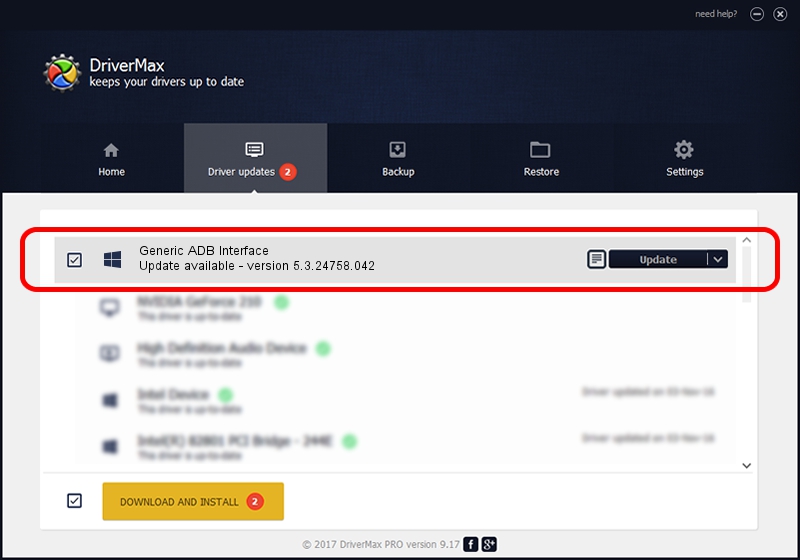Advertising seems to be blocked by your browser.
The ads help us provide this software and web site to you for free.
Please support our project by allowing our site to show ads.
Home /
Manufacturers /
Google, Inc. /
Generic ADB Interface /
USB/VID_2357&PID_0315&MI_01 /
5.3.24758.042 Feb 22, 2022
Driver for Google, Inc. Generic ADB Interface - downloading and installing it
Generic ADB Interface is a Android Usb Device Class device. The Windows version of this driver was developed by Google, Inc.. The hardware id of this driver is USB/VID_2357&PID_0315&MI_01; this string has to match your hardware.
1. Google, Inc. Generic ADB Interface driver - how to install it manually
- Download the driver setup file for Google, Inc. Generic ADB Interface driver from the location below. This is the download link for the driver version 5.3.24758.042 released on 2022-02-22.
- Start the driver installation file from a Windows account with administrative rights. If your UAC (User Access Control) is started then you will have to confirm the installation of the driver and run the setup with administrative rights.
- Follow the driver installation wizard, which should be pretty easy to follow. The driver installation wizard will scan your PC for compatible devices and will install the driver.
- Restart your computer and enjoy the updated driver, it is as simple as that.
This driver received an average rating of 3.4 stars out of 38720 votes.
2. The easy way: using DriverMax to install Google, Inc. Generic ADB Interface driver
The advantage of using DriverMax is that it will install the driver for you in the easiest possible way and it will keep each driver up to date. How easy can you install a driver using DriverMax? Let's see!
- Start DriverMax and push on the yellow button that says ~SCAN FOR DRIVER UPDATES NOW~. Wait for DriverMax to analyze each driver on your PC.
- Take a look at the list of available driver updates. Scroll the list down until you locate the Google, Inc. Generic ADB Interface driver. Click on Update.
- That's all, the driver is now installed!

Aug 19 2024 12:08PM / Written by Dan Armano for DriverMax
follow @danarm