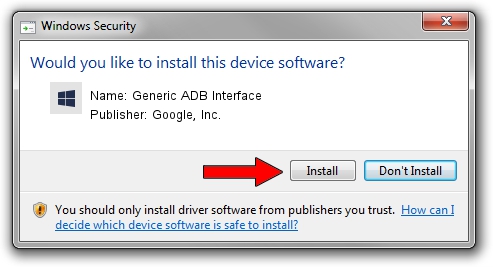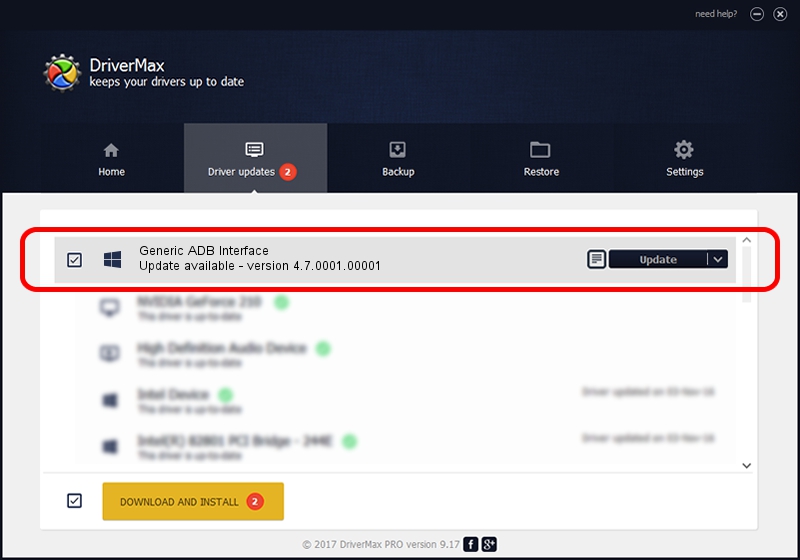Advertising seems to be blocked by your browser.
The ads help us provide this software and web site to you for free.
Please support our project by allowing our site to show ads.
Home /
Manufacturers /
Google, Inc. /
Generic ADB Interface /
USB/VID_22B8&PID_41D4&REV_0216 /
4.7.0001.00001 Dec 18, 2014
Google, Inc. Generic ADB Interface how to download and install the driver
Generic ADB Interface is a Android Usb Device Class device. The Windows version of this driver was developed by Google, Inc.. The hardware id of this driver is USB/VID_22B8&PID_41D4&REV_0216.
1. Google, Inc. Generic ADB Interface - install the driver manually
- You can download from the link below the driver installer file for the Google, Inc. Generic ADB Interface driver. The archive contains version 4.7.0001.00001 released on 2014-12-18 of the driver.
- Run the driver installer file from a user account with the highest privileges (rights). If your UAC (User Access Control) is running please confirm the installation of the driver and run the setup with administrative rights.
- Go through the driver setup wizard, which will guide you; it should be quite easy to follow. The driver setup wizard will scan your computer and will install the right driver.
- When the operation finishes restart your computer in order to use the updated driver. As you can see it was quite smple to install a Windows driver!
Driver rating 3.2 stars out of 33118 votes.
2. How to install Google, Inc. Generic ADB Interface driver using DriverMax
The most important advantage of using DriverMax is that it will setup the driver for you in the easiest possible way and it will keep each driver up to date. How can you install a driver using DriverMax? Let's take a look!
- Open DriverMax and push on the yellow button that says ~SCAN FOR DRIVER UPDATES NOW~. Wait for DriverMax to scan and analyze each driver on your PC.
- Take a look at the list of driver updates. Search the list until you locate the Google, Inc. Generic ADB Interface driver. Click on Update.
- Finished installing the driver!

Jun 20 2016 12:48PM / Written by Dan Armano for DriverMax
follow @danarm