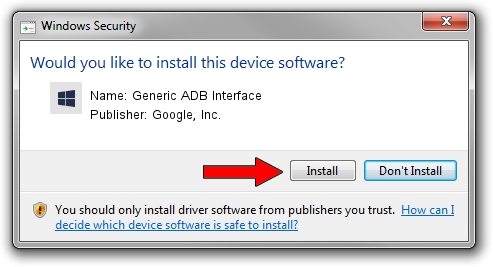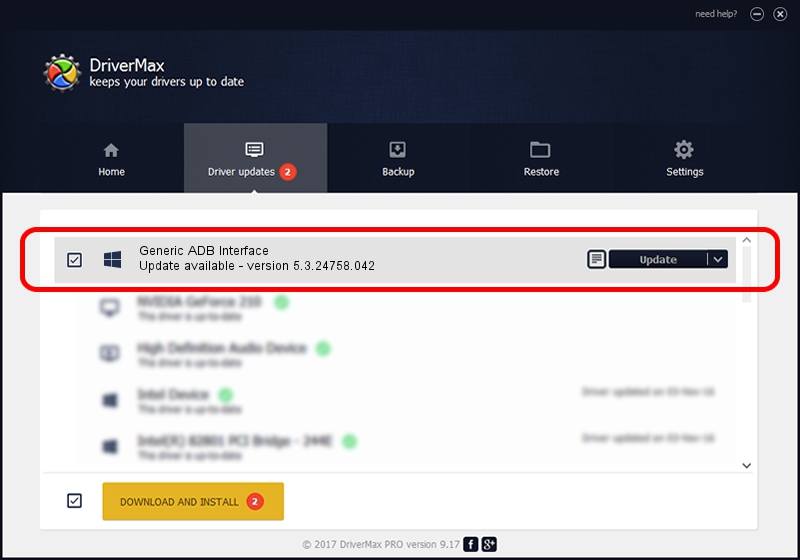Advertising seems to be blocked by your browser.
The ads help us provide this software and web site to you for free.
Please support our project by allowing our site to show ads.
Home /
Manufacturers /
Google, Inc. /
Generic ADB Interface /
USB/VID_22B8&PID_2E31&MI_01 /
5.3.24758.042 Feb 22, 2022
Google, Inc. Generic ADB Interface how to download and install the driver
Generic ADB Interface is a Android Usb Device Class hardware device. The Windows version of this driver was developed by Google, Inc.. The hardware id of this driver is USB/VID_22B8&PID_2E31&MI_01; this string has to match your hardware.
1. Install Google, Inc. Generic ADB Interface driver manually
- Download the driver setup file for Google, Inc. Generic ADB Interface driver from the location below. This is the download link for the driver version 5.3.24758.042 released on 2022-02-22.
- Run the driver installation file from a Windows account with administrative rights. If your UAC (User Access Control) is running then you will have to accept of the driver and run the setup with administrative rights.
- Follow the driver installation wizard, which should be pretty straightforward. The driver installation wizard will scan your PC for compatible devices and will install the driver.
- Shutdown and restart your computer and enjoy the updated driver, it is as simple as that.
This driver received an average rating of 3.4 stars out of 38149 votes.
2. The easy way: using DriverMax to install Google, Inc. Generic ADB Interface driver
The most important advantage of using DriverMax is that it will install the driver for you in just a few seconds and it will keep each driver up to date. How easy can you install a driver with DriverMax? Let's follow a few steps!
- Open DriverMax and press on the yellow button named ~SCAN FOR DRIVER UPDATES NOW~. Wait for DriverMax to analyze each driver on your PC.
- Take a look at the list of driver updates. Scroll the list down until you locate the Google, Inc. Generic ADB Interface driver. Click the Update button.
- Finished installing the driver!

Aug 19 2024 11:54AM / Written by Andreea Kartman for DriverMax
follow @DeeaKartman