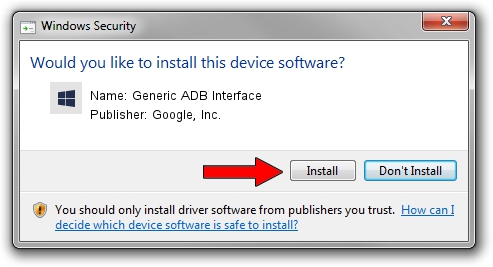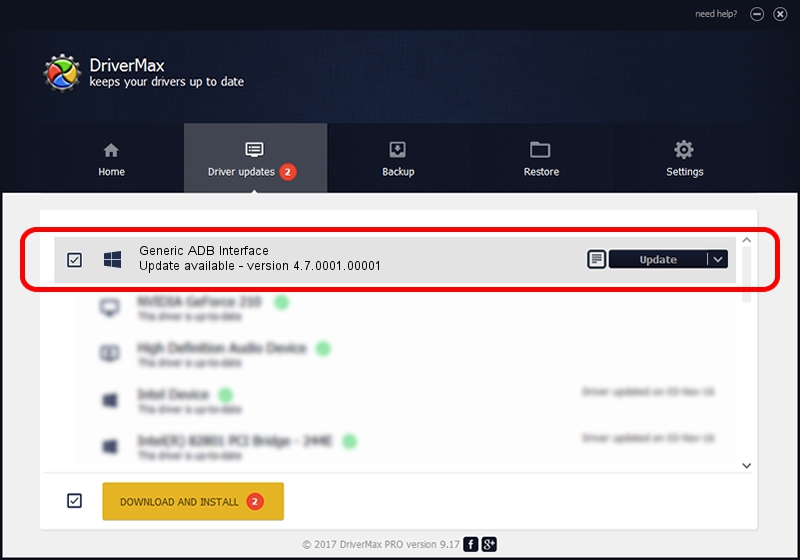Advertising seems to be blocked by your browser.
The ads help us provide this software and web site to you for free.
Please support our project by allowing our site to show ads.
Home /
Manufacturers /
Google, Inc. /
Generic ADB Interface /
USB/VID_22B8&PID_2DE6&REV_0229&MI_03 /
4.7.0001.00001 Dec 18, 2014
Driver for Google, Inc. Generic ADB Interface - downloading and installing it
Generic ADB Interface is a Android Usb Device Class device. The developer of this driver was Google, Inc.. USB/VID_22B8&PID_2DE6&REV_0229&MI_03 is the matching hardware id of this device.
1. How to manually install Google, Inc. Generic ADB Interface driver
- Download the setup file for Google, Inc. Generic ADB Interface driver from the location below. This download link is for the driver version 4.7.0001.00001 dated 2014-12-18.
- Start the driver installation file from a Windows account with the highest privileges (rights). If your User Access Control (UAC) is started then you will have to confirm the installation of the driver and run the setup with administrative rights.
- Go through the driver setup wizard, which should be quite straightforward. The driver setup wizard will scan your PC for compatible devices and will install the driver.
- Shutdown and restart your PC and enjoy the new driver, it is as simple as that.
This driver was installed by many users and received an average rating of 4 stars out of 33022 votes.
2. Installing the Google, Inc. Generic ADB Interface driver using DriverMax: the easy way
The most important advantage of using DriverMax is that it will install the driver for you in the easiest possible way and it will keep each driver up to date, not just this one. How can you install a driver using DriverMax? Let's follow a few steps!
- Start DriverMax and press on the yellow button named ~SCAN FOR DRIVER UPDATES NOW~. Wait for DriverMax to analyze each driver on your computer.
- Take a look at the list of available driver updates. Search the list until you locate the Google, Inc. Generic ADB Interface driver. Click on Update.
- That's all, the driver is now installed!

Jun 20 2016 12:48PM / Written by Andreea Kartman for DriverMax
follow @DeeaKartman