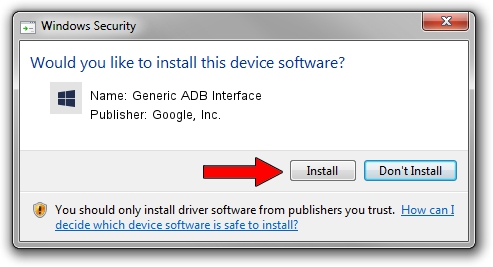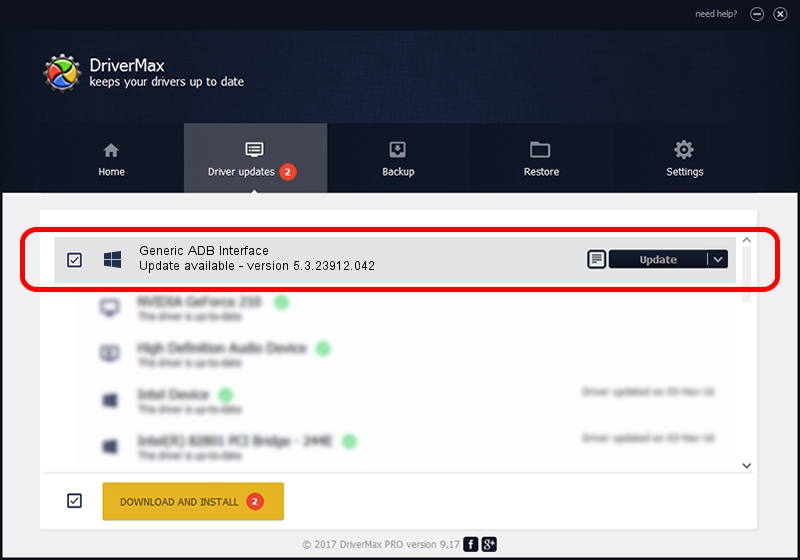Advertising seems to be blocked by your browser.
The ads help us provide this software and web site to you for free.
Please support our project by allowing our site to show ads.
Home /
Manufacturers /
Google, Inc. /
Generic ADB Interface /
USB/VID_22B8&PID_2DE6&MI_03 /
5.3.23912.042 May 24, 2021
Google, Inc. Generic ADB Interface driver download and installation
Generic ADB Interface is a Android Usb Device Class device. The developer of this driver was Google, Inc.. The hardware id of this driver is USB/VID_22B8&PID_2DE6&MI_03; this string has to match your hardware.
1. Google, Inc. Generic ADB Interface driver - how to install it manually
- Download the setup file for Google, Inc. Generic ADB Interface driver from the location below. This download link is for the driver version 5.3.23912.042 dated 2021-05-24.
- Start the driver installation file from a Windows account with the highest privileges (rights). If your User Access Control (UAC) is running then you will have to accept of the driver and run the setup with administrative rights.
- Go through the driver installation wizard, which should be pretty easy to follow. The driver installation wizard will scan your PC for compatible devices and will install the driver.
- Restart your computer and enjoy the fresh driver, it is as simple as that.
Driver file size: 2229301 bytes (2.13 MB)
This driver was installed by many users and received an average rating of 4.9 stars out of 64654 votes.
This driver is compatible with the following versions of Windows:
- This driver works on Windows 2000 64 bits
- This driver works on Windows Server 2003 64 bits
- This driver works on Windows XP 64 bits
- This driver works on Windows Vista 64 bits
- This driver works on Windows 7 64 bits
- This driver works on Windows 8 64 bits
- This driver works on Windows 8.1 64 bits
- This driver works on Windows 10 64 bits
- This driver works on Windows 11 64 bits
2. Installing the Google, Inc. Generic ADB Interface driver using DriverMax: the easy way
The most important advantage of using DriverMax is that it will setup the driver for you in the easiest possible way and it will keep each driver up to date, not just this one. How can you install a driver using DriverMax? Let's follow a few steps!
- Open DriverMax and click on the yellow button named ~SCAN FOR DRIVER UPDATES NOW~. Wait for DriverMax to scan and analyze each driver on your PC.
- Take a look at the list of driver updates. Scroll the list down until you find the Google, Inc. Generic ADB Interface driver. Click the Update button.
- That's it, you installed your first driver!

Aug 14 2024 9:29PM / Written by Daniel Statescu for DriverMax
follow @DanielStatescu