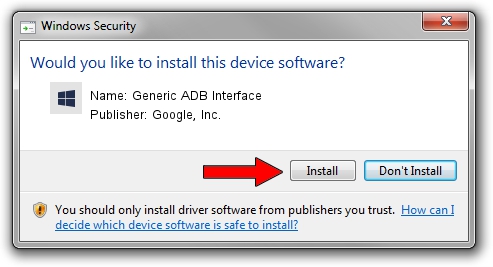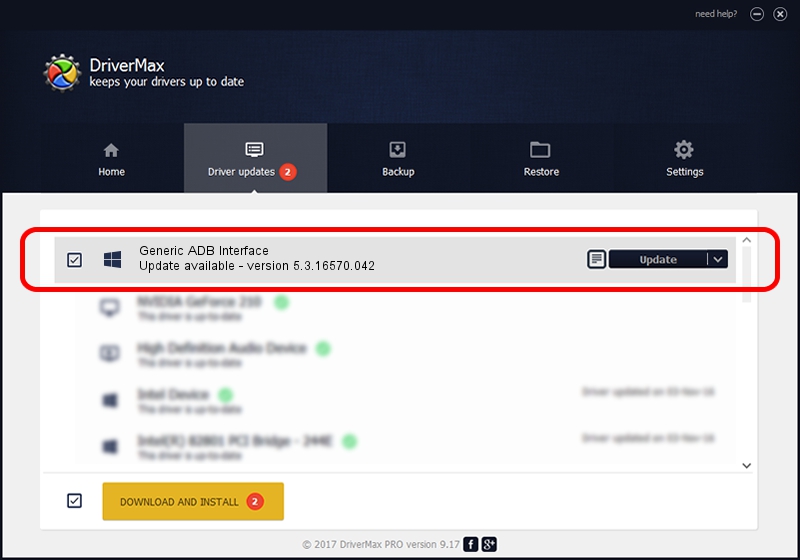Advertising seems to be blocked by your browser.
The ads help us provide this software and web site to you for free.
Please support our project by allowing our site to show ads.
Home /
Manufacturers /
Google, Inc. /
Generic ADB Interface /
USB/VID_201E&PID_4151&MI_01 /
5.3.16570.042 Jun 28, 2018
Google, Inc. Generic ADB Interface how to download and install the driver
Generic ADB Interface is a Android Usb Device Class device. This Windows driver was developed by Google, Inc.. The hardware id of this driver is USB/VID_201E&PID_4151&MI_01.
1. Manually install Google, Inc. Generic ADB Interface driver
- Download the driver setup file for Google, Inc. Generic ADB Interface driver from the link below. This is the download link for the driver version 5.3.16570.042 released on 2018-06-28.
- Start the driver setup file from a Windows account with the highest privileges (rights). If your User Access Control Service (UAC) is enabled then you will have to accept of the driver and run the setup with administrative rights.
- Go through the driver setup wizard, which should be pretty easy to follow. The driver setup wizard will scan your PC for compatible devices and will install the driver.
- Restart your PC and enjoy the updated driver, as you can see it was quite smple.
File size of the driver: 2208184 bytes (2.11 MB)
This driver received an average rating of 4.7 stars out of 22792 votes.
This driver is compatible with the following versions of Windows:
- This driver works on Windows 2000 64 bits
- This driver works on Windows Server 2003 64 bits
- This driver works on Windows XP 64 bits
- This driver works on Windows Vista 64 bits
- This driver works on Windows 7 64 bits
- This driver works on Windows 8 64 bits
- This driver works on Windows 8.1 64 bits
- This driver works on Windows 10 64 bits
- This driver works on Windows 11 64 bits
2. Installing the Google, Inc. Generic ADB Interface driver using DriverMax: the easy way
The advantage of using DriverMax is that it will setup the driver for you in just a few seconds and it will keep each driver up to date, not just this one. How can you install a driver with DriverMax? Let's follow a few steps!
- Open DriverMax and click on the yellow button that says ~SCAN FOR DRIVER UPDATES NOW~. Wait for DriverMax to analyze each driver on your PC.
- Take a look at the list of detected driver updates. Search the list until you find the Google, Inc. Generic ADB Interface driver. Click on Update.
- That's it, you installed your first driver!

Aug 4 2024 6:13AM / Written by Daniel Statescu for DriverMax
follow @DanielStatescu