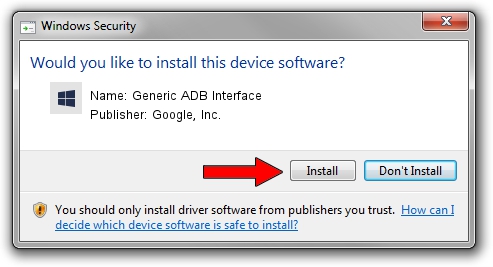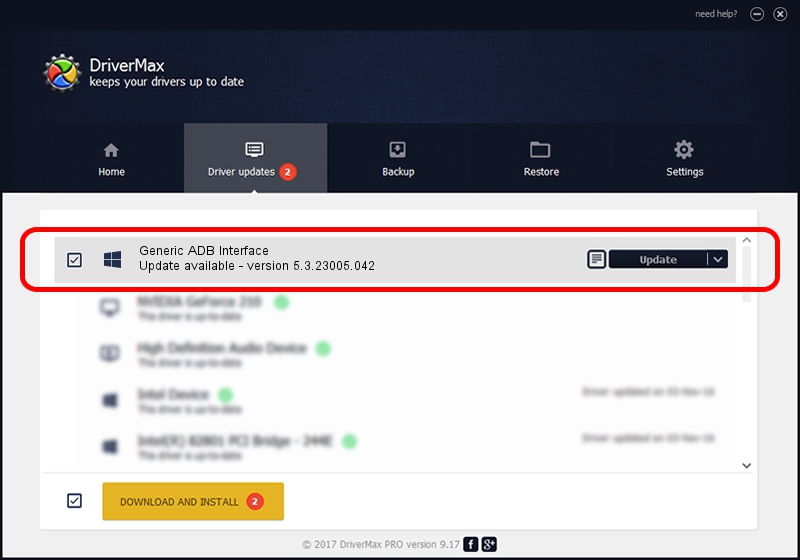Advertising seems to be blocked by your browser.
The ads help us provide this software and web site to you for free.
Please support our project by allowing our site to show ads.
Home /
Manufacturers /
Google, Inc. /
Generic ADB Interface /
USB/VID_201E&PID_20D1&MI_01 /
5.3.23005.042 May 13, 2020
Google, Inc. Generic ADB Interface how to download and install the driver
Generic ADB Interface is a Android Usb Device Class hardware device. The developer of this driver was Google, Inc.. USB/VID_201E&PID_20D1&MI_01 is the matching hardware id of this device.
1. Install Google, Inc. Generic ADB Interface driver manually
- You can download from the link below the driver installer file for the Google, Inc. Generic ADB Interface driver. The archive contains version 5.3.23005.042 dated 2020-05-13 of the driver.
- Start the driver installer file from a user account with administrative rights. If your User Access Control (UAC) is enabled please confirm the installation of the driver and run the setup with administrative rights.
- Go through the driver installation wizard, which will guide you; it should be pretty easy to follow. The driver installation wizard will scan your computer and will install the right driver.
- When the operation finishes restart your computer in order to use the updated driver. As you can see it was quite smple to install a Windows driver!
Size of this driver: 2223351 bytes (2.12 MB)
This driver was rated with an average of 4.3 stars by 77827 users.
This driver is compatible with the following versions of Windows:
- This driver works on Windows 2000 64 bits
- This driver works on Windows Server 2003 64 bits
- This driver works on Windows XP 64 bits
- This driver works on Windows Vista 64 bits
- This driver works on Windows 7 64 bits
- This driver works on Windows 8 64 bits
- This driver works on Windows 8.1 64 bits
- This driver works on Windows 10 64 bits
- This driver works on Windows 11 64 bits
2. How to use DriverMax to install Google, Inc. Generic ADB Interface driver
The advantage of using DriverMax is that it will setup the driver for you in just a few seconds and it will keep each driver up to date. How can you install a driver using DriverMax? Let's see!
- Open DriverMax and click on the yellow button that says ~SCAN FOR DRIVER UPDATES NOW~. Wait for DriverMax to scan and analyze each driver on your PC.
- Take a look at the list of available driver updates. Search the list until you locate the Google, Inc. Generic ADB Interface driver. Click the Update button.
- That's it, you installed your first driver!

Aug 7 2024 6:25AM / Written by Dan Armano for DriverMax
follow @danarm