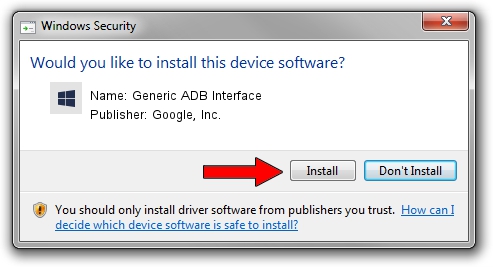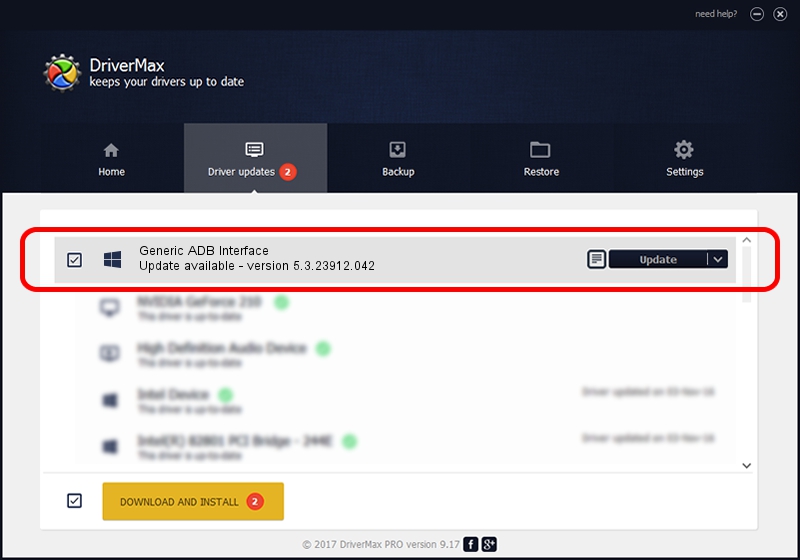Advertising seems to be blocked by your browser.
The ads help us provide this software and web site to you for free.
Please support our project by allowing our site to show ads.
Home /
Manufacturers /
Google, Inc. /
Generic ADB Interface /
USB/VID_1C9E&PID_9D3E /
5.3.23912.042 May 24, 2021
Google, Inc. Generic ADB Interface - two ways of downloading and installing the driver
Generic ADB Interface is a Android Usb Device Class device. This Windows driver was developed by Google, Inc.. USB/VID_1C9E&PID_9D3E is the matching hardware id of this device.
1. Google, Inc. Generic ADB Interface driver - how to install it manually
- Download the setup file for Google, Inc. Generic ADB Interface driver from the link below. This is the download link for the driver version 5.3.23912.042 released on 2021-05-24.
- Start the driver setup file from a Windows account with the highest privileges (rights). If your User Access Control Service (UAC) is running then you will have to accept of the driver and run the setup with administrative rights.
- Follow the driver installation wizard, which should be pretty straightforward. The driver installation wizard will analyze your PC for compatible devices and will install the driver.
- Restart your computer and enjoy the updated driver, it is as simple as that.
Download size of the driver: 2229301 bytes (2.13 MB)
This driver was installed by many users and received an average rating of 4.6 stars out of 65787 votes.
This driver is fully compatible with the following versions of Windows:
- This driver works on Windows 2000 64 bits
- This driver works on Windows Server 2003 64 bits
- This driver works on Windows XP 64 bits
- This driver works on Windows Vista 64 bits
- This driver works on Windows 7 64 bits
- This driver works on Windows 8 64 bits
- This driver works on Windows 8.1 64 bits
- This driver works on Windows 10 64 bits
- This driver works on Windows 11 64 bits
2. Installing the Google, Inc. Generic ADB Interface driver using DriverMax: the easy way
The advantage of using DriverMax is that it will install the driver for you in just a few seconds and it will keep each driver up to date, not just this one. How can you install a driver with DriverMax? Let's follow a few steps!
- Start DriverMax and click on the yellow button that says ~SCAN FOR DRIVER UPDATES NOW~. Wait for DriverMax to scan and analyze each driver on your computer.
- Take a look at the list of detected driver updates. Scroll the list down until you find the Google, Inc. Generic ADB Interface driver. Click the Update button.
- Enjoy using the updated driver! :)

Aug 14 2024 9:06PM / Written by Andreea Kartman for DriverMax
follow @DeeaKartman