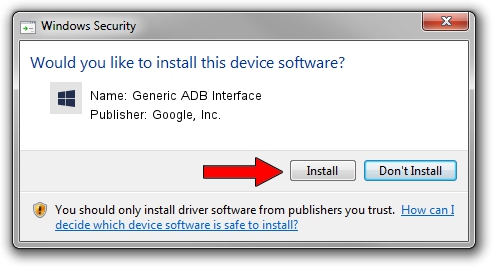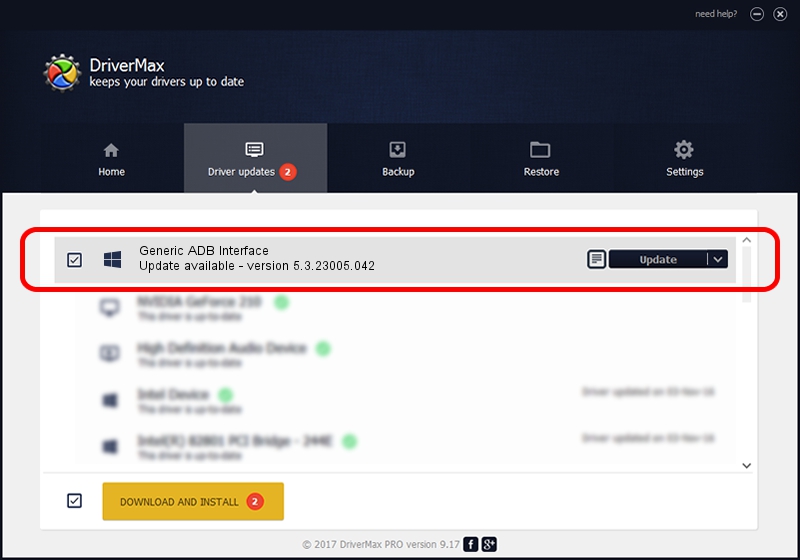Advertising seems to be blocked by your browser.
The ads help us provide this software and web site to you for free.
Please support our project by allowing our site to show ads.
Home /
Manufacturers /
Google, Inc. /
Generic ADB Interface /
USB/VID_1BBB&PID_903A&MI_02 /
5.3.23005.042 May 13, 2020
Google, Inc. Generic ADB Interface - two ways of downloading and installing the driver
Generic ADB Interface is a Android Usb Device Class hardware device. The Windows version of this driver was developed by Google, Inc.. USB/VID_1BBB&PID_903A&MI_02 is the matching hardware id of this device.
1. Manually install Google, Inc. Generic ADB Interface driver
- Download the setup file for Google, Inc. Generic ADB Interface driver from the location below. This download link is for the driver version 5.3.23005.042 released on 2020-05-13.
- Run the driver setup file from a Windows account with administrative rights. If your User Access Control (UAC) is enabled then you will have to confirm the installation of the driver and run the setup with administrative rights.
- Follow the driver setup wizard, which should be quite straightforward. The driver setup wizard will scan your PC for compatible devices and will install the driver.
- Restart your computer and enjoy the new driver, as you can see it was quite smple.
File size of the driver: 2223351 bytes (2.12 MB)
Driver rating 5 stars out of 78990 votes.
This driver is compatible with the following versions of Windows:
- This driver works on Windows 2000 64 bits
- This driver works on Windows Server 2003 64 bits
- This driver works on Windows XP 64 bits
- This driver works on Windows Vista 64 bits
- This driver works on Windows 7 64 bits
- This driver works on Windows 8 64 bits
- This driver works on Windows 8.1 64 bits
- This driver works on Windows 10 64 bits
- This driver works on Windows 11 64 bits
2. Installing the Google, Inc. Generic ADB Interface driver using DriverMax: the easy way
The most important advantage of using DriverMax is that it will setup the driver for you in the easiest possible way and it will keep each driver up to date, not just this one. How can you install a driver using DriverMax? Let's follow a few steps!
- Start DriverMax and press on the yellow button that says ~SCAN FOR DRIVER UPDATES NOW~. Wait for DriverMax to analyze each driver on your computer.
- Take a look at the list of available driver updates. Search the list until you locate the Google, Inc. Generic ADB Interface driver. Click the Update button.
- Enjoy using the updated driver! :)

Aug 7 2024 6:03AM / Written by Andreea Kartman for DriverMax
follow @DeeaKartman