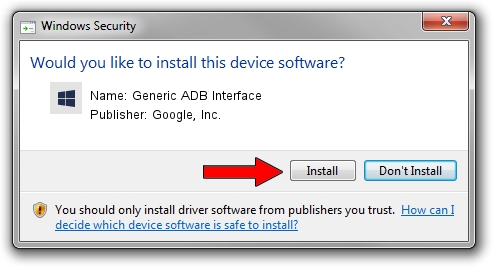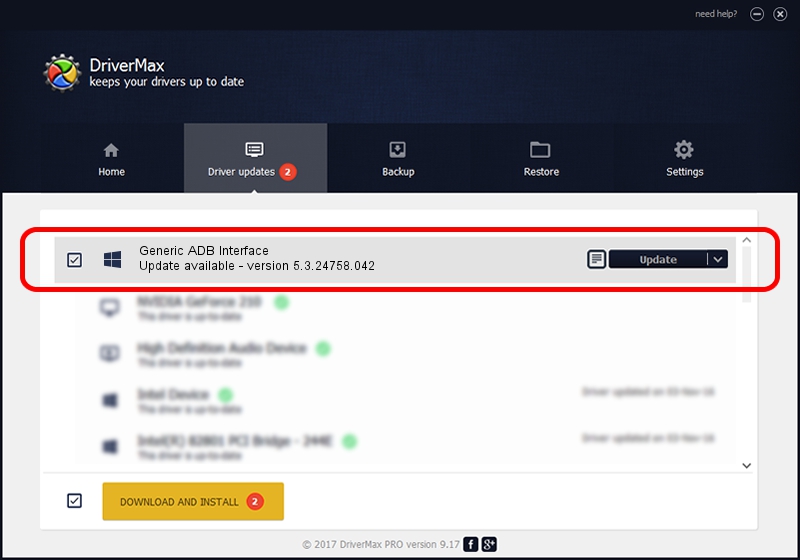Advertising seems to be blocked by your browser.
The ads help us provide this software and web site to you for free.
Please support our project by allowing our site to show ads.
Home /
Manufacturers /
Google, Inc. /
Generic ADB Interface /
USB/VID_19D2&PID_FFC0&MI_02 /
5.3.24758.042 Feb 22, 2022
Driver for Google, Inc. Generic ADB Interface - downloading and installing it
Generic ADB Interface is a Android Usb Device Class device. This Windows driver was developed by Google, Inc.. USB/VID_19D2&PID_FFC0&MI_02 is the matching hardware id of this device.
1. How to manually install Google, Inc. Generic ADB Interface driver
- You can download from the link below the driver installer file for the Google, Inc. Generic ADB Interface driver. The archive contains version 5.3.24758.042 dated 2022-02-22 of the driver.
- Start the driver installer file from a user account with the highest privileges (rights). If your User Access Control (UAC) is running please confirm the installation of the driver and run the setup with administrative rights.
- Follow the driver setup wizard, which will guide you; it should be quite easy to follow. The driver setup wizard will analyze your computer and will install the right driver.
- When the operation finishes shutdown and restart your computer in order to use the updated driver. As you can see it was quite smple to install a Windows driver!
This driver was rated with an average of 3.8 stars by 40478 users.
2. How to use DriverMax to install Google, Inc. Generic ADB Interface driver
The most important advantage of using DriverMax is that it will install the driver for you in just a few seconds and it will keep each driver up to date. How easy can you install a driver with DriverMax? Let's take a look!
- Start DriverMax and press on the yellow button named ~SCAN FOR DRIVER UPDATES NOW~. Wait for DriverMax to scan and analyze each driver on your PC.
- Take a look at the list of driver updates. Scroll the list down until you locate the Google, Inc. Generic ADB Interface driver. Click the Update button.
- That's it, you installed your first driver!

Aug 19 2024 11:13AM / Written by Dan Armano for DriverMax
follow @danarm