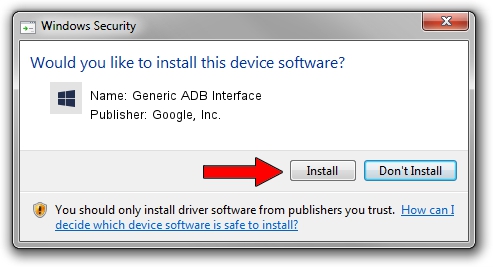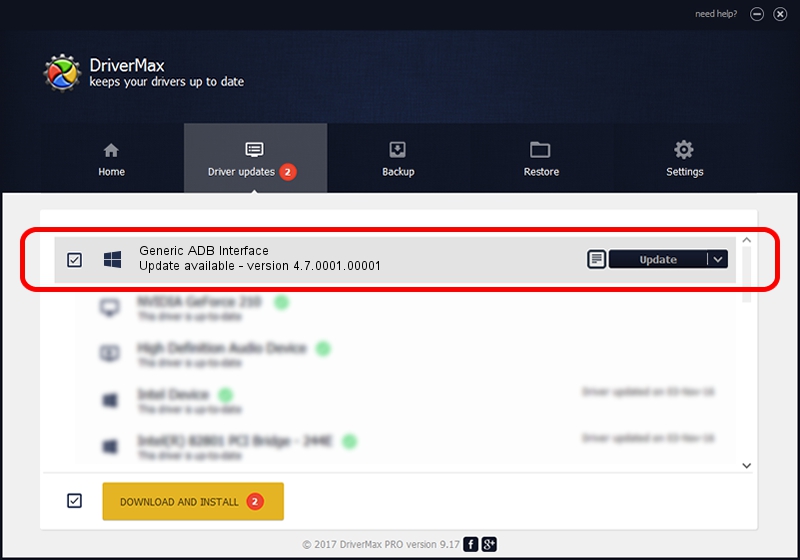Advertising seems to be blocked by your browser.
The ads help us provide this software and web site to you for free.
Please support our project by allowing our site to show ads.
Home /
Manufacturers /
Google, Inc. /
Generic ADB Interface /
USB/VID_18D1&PID_4E22&REV_0227&MI_01 /
4.7.0001.00001 Dec 18, 2014
Google, Inc. Generic ADB Interface how to download and install the driver
Generic ADB Interface is a Android Usb Device Class hardware device. This driver was developed by Google, Inc.. In order to make sure you are downloading the exact right driver the hardware id is USB/VID_18D1&PID_4E22&REV_0227&MI_01.
1. Install Google, Inc. Generic ADB Interface driver manually
- Download the driver setup file for Google, Inc. Generic ADB Interface driver from the location below. This download link is for the driver version 4.7.0001.00001 dated 2014-12-18.
- Start the driver setup file from a Windows account with the highest privileges (rights). If your User Access Control (UAC) is enabled then you will have to confirm the installation of the driver and run the setup with administrative rights.
- Follow the driver setup wizard, which should be pretty straightforward. The driver setup wizard will scan your PC for compatible devices and will install the driver.
- Shutdown and restart your computer and enjoy the fresh driver, it is as simple as that.
This driver was installed by many users and received an average rating of 3.5 stars out of 31472 votes.
2. The easy way: using DriverMax to install Google, Inc. Generic ADB Interface driver
The most important advantage of using DriverMax is that it will setup the driver for you in just a few seconds and it will keep each driver up to date. How can you install a driver with DriverMax? Let's see!
- Open DriverMax and click on the yellow button named ~SCAN FOR DRIVER UPDATES NOW~. Wait for DriverMax to scan and analyze each driver on your PC.
- Take a look at the list of driver updates. Search the list until you find the Google, Inc. Generic ADB Interface driver. Click the Update button.
- That's it, you installed your first driver!

Jun 20 2016 12:48PM / Written by Andreea Kartman for DriverMax
follow @DeeaKartman