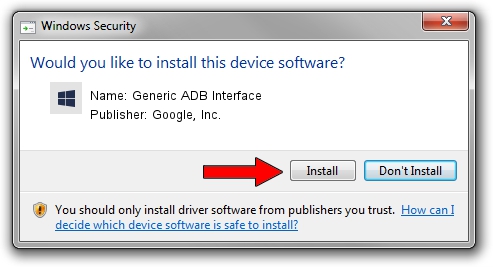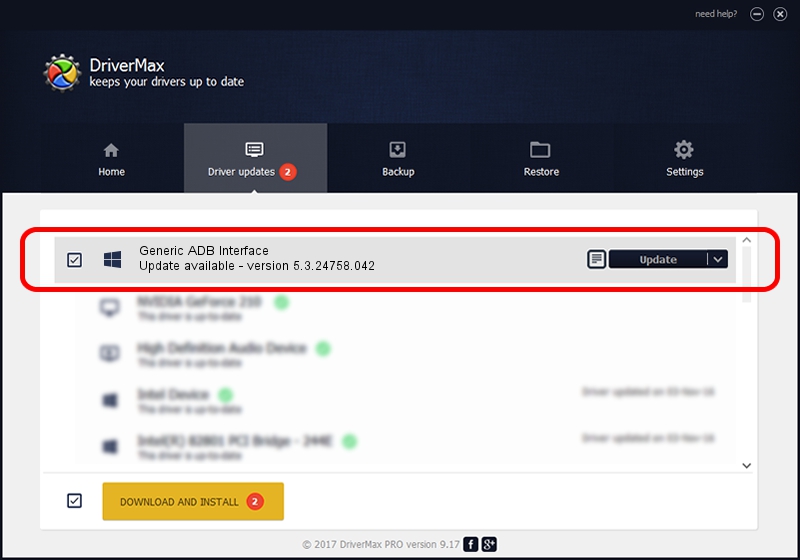Advertising seems to be blocked by your browser.
The ads help us provide this software and web site to you for free.
Please support our project by allowing our site to show ads.
Home /
Manufacturers /
Google, Inc. /
Generic ADB Interface /
USB/VID_17EF&PID_7857&MI_01 /
5.3.24758.042 Feb 22, 2022
Google, Inc. Generic ADB Interface how to download and install the driver
Generic ADB Interface is a Android Usb Device Class device. This driver was developed by Google, Inc.. In order to make sure you are downloading the exact right driver the hardware id is USB/VID_17EF&PID_7857&MI_01.
1. Google, Inc. Generic ADB Interface - install the driver manually
- Download the driver setup file for Google, Inc. Generic ADB Interface driver from the location below. This is the download link for the driver version 5.3.24758.042 dated 2022-02-22.
- Start the driver installation file from a Windows account with the highest privileges (rights). If your User Access Control (UAC) is started then you will have to confirm the installation of the driver and run the setup with administrative rights.
- Follow the driver setup wizard, which should be quite straightforward. The driver setup wizard will scan your PC for compatible devices and will install the driver.
- Shutdown and restart your computer and enjoy the fresh driver, it is as simple as that.
This driver was installed by many users and received an average rating of 3.2 stars out of 45243 votes.
2. The easy way: using DriverMax to install Google, Inc. Generic ADB Interface driver
The advantage of using DriverMax is that it will install the driver for you in the easiest possible way and it will keep each driver up to date. How easy can you install a driver with DriverMax? Let's see!
- Open DriverMax and push on the yellow button that says ~SCAN FOR DRIVER UPDATES NOW~. Wait for DriverMax to analyze each driver on your PC.
- Take a look at the list of detected driver updates. Scroll the list down until you find the Google, Inc. Generic ADB Interface driver. Click on Update.
- Finished installing the driver!

Aug 19 2024 10:09AM / Written by Daniel Statescu for DriverMax
follow @DanielStatescu