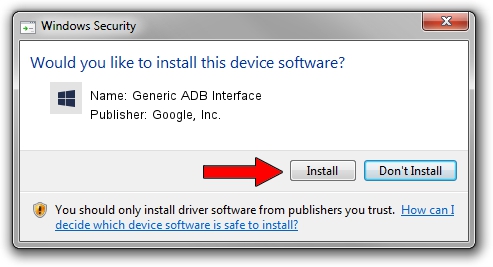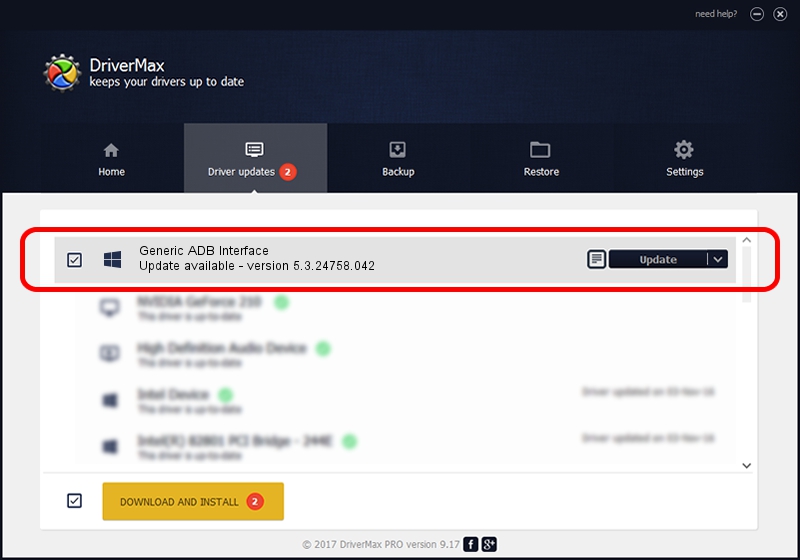Advertising seems to be blocked by your browser.
The ads help us provide this software and web site to you for free.
Please support our project by allowing our site to show ads.
Home /
Manufacturers /
Google, Inc. /
Generic ADB Interface /
USB/VID_17EF&PID_7821&MI_01 /
5.3.24758.042 Feb 22, 2022
Google, Inc. Generic ADB Interface how to download and install the driver
Generic ADB Interface is a Android Usb Device Class hardware device. This Windows driver was developed by Google, Inc.. In order to make sure you are downloading the exact right driver the hardware id is USB/VID_17EF&PID_7821&MI_01.
1. Manually install Google, Inc. Generic ADB Interface driver
- Download the driver setup file for Google, Inc. Generic ADB Interface driver from the location below. This is the download link for the driver version 5.3.24758.042 released on 2022-02-22.
- Run the driver installation file from a Windows account with administrative rights. If your UAC (User Access Control) is started then you will have to confirm the installation of the driver and run the setup with administrative rights.
- Go through the driver setup wizard, which should be pretty straightforward. The driver setup wizard will analyze your PC for compatible devices and will install the driver.
- Shutdown and restart your PC and enjoy the updated driver, it is as simple as that.
This driver was rated with an average of 3.5 stars by 44049 users.
2. Using DriverMax to install Google, Inc. Generic ADB Interface driver
The most important advantage of using DriverMax is that it will setup the driver for you in just a few seconds and it will keep each driver up to date, not just this one. How easy can you install a driver with DriverMax? Let's take a look!
- Open DriverMax and push on the yellow button named ~SCAN FOR DRIVER UPDATES NOW~. Wait for DriverMax to scan and analyze each driver on your computer.
- Take a look at the list of driver updates. Search the list until you locate the Google, Inc. Generic ADB Interface driver. Click the Update button.
- That's it, you installed your first driver!

Aug 19 2024 10:07AM / Written by Dan Armano for DriverMax
follow @danarm