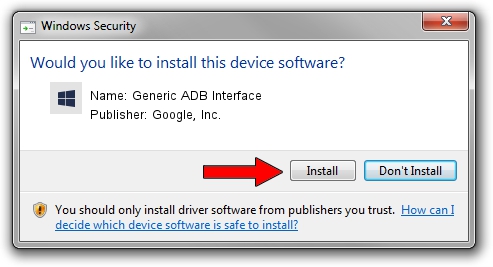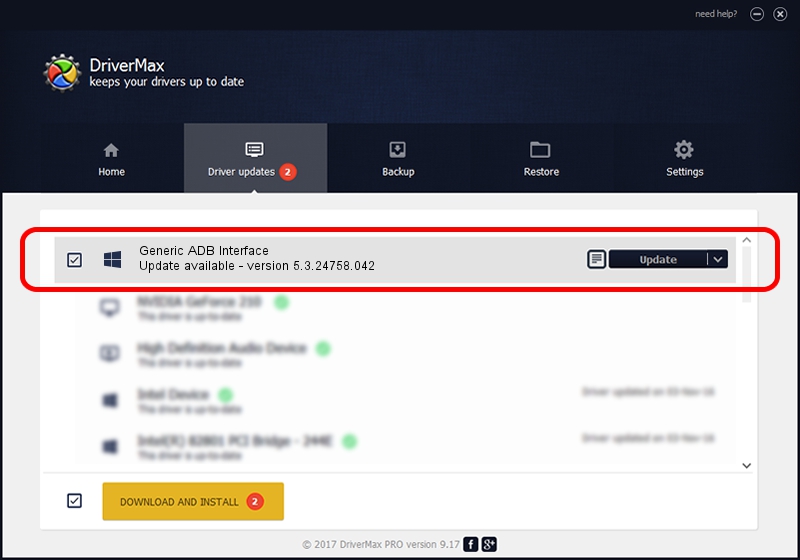Advertising seems to be blocked by your browser.
The ads help us provide this software and web site to you for free.
Please support our project by allowing our site to show ads.
Home /
Manufacturers /
Google, Inc. /
Generic ADB Interface /
USB/VID_17EF&PID_77B1&MI_02 /
5.3.24758.042 Feb 22, 2022
Driver for Google, Inc. Generic ADB Interface - downloading and installing it
Generic ADB Interface is a Android Usb Device Class device. The developer of this driver was Google, Inc.. The hardware id of this driver is USB/VID_17EF&PID_77B1&MI_02; this string has to match your hardware.
1. Google, Inc. Generic ADB Interface driver - how to install it manually
- Download the driver setup file for Google, Inc. Generic ADB Interface driver from the link below. This download link is for the driver version 5.3.24758.042 released on 2022-02-22.
- Run the driver installation file from a Windows account with the highest privileges (rights). If your User Access Control (UAC) is started then you will have to confirm the installation of the driver and run the setup with administrative rights.
- Go through the driver installation wizard, which should be quite easy to follow. The driver installation wizard will analyze your PC for compatible devices and will install the driver.
- Shutdown and restart your computer and enjoy the fresh driver, as you can see it was quite smple.
This driver received an average rating of 3.5 stars out of 44167 votes.
2. Installing the Google, Inc. Generic ADB Interface driver using DriverMax: the easy way
The advantage of using DriverMax is that it will install the driver for you in the easiest possible way and it will keep each driver up to date, not just this one. How easy can you install a driver with DriverMax? Let's follow a few steps!
- Start DriverMax and click on the yellow button that says ~SCAN FOR DRIVER UPDATES NOW~. Wait for DriverMax to scan and analyze each driver on your computer.
- Take a look at the list of driver updates. Scroll the list down until you locate the Google, Inc. Generic ADB Interface driver. Click the Update button.
- Enjoy using the updated driver! :)

Aug 19 2024 10:03AM / Written by Daniel Statescu for DriverMax
follow @DanielStatescu