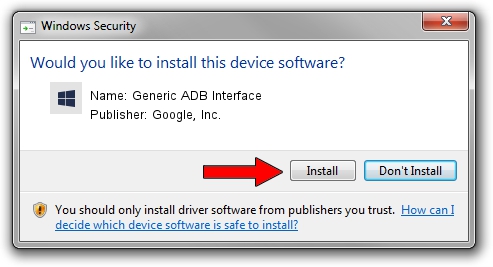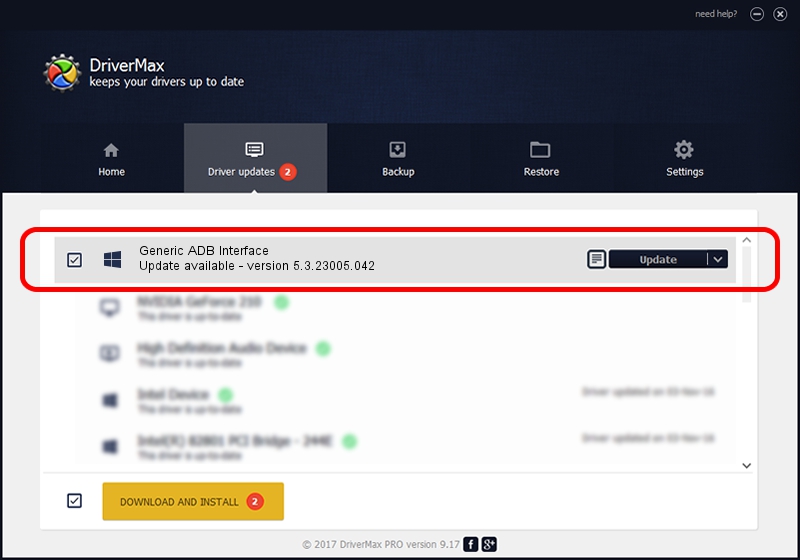Advertising seems to be blocked by your browser.
The ads help us provide this software and web site to you for free.
Please support our project by allowing our site to show ads.
Home /
Manufacturers /
Google, Inc. /
Generic ADB Interface /
USB/VID_12D1&PID_1052 /
5.3.23005.042 May 13, 2020
Google, Inc. Generic ADB Interface - two ways of downloading and installing the driver
Generic ADB Interface is a Android Usb Device Class hardware device. The Windows version of this driver was developed by Google, Inc.. The hardware id of this driver is USB/VID_12D1&PID_1052; this string has to match your hardware.
1. Manually install Google, Inc. Generic ADB Interface driver
- You can download from the link below the driver setup file for the Google, Inc. Generic ADB Interface driver. The archive contains version 5.3.23005.042 released on 2020-05-13 of the driver.
- Start the driver installer file from a user account with administrative rights. If your UAC (User Access Control) is running please accept of the driver and run the setup with administrative rights.
- Follow the driver setup wizard, which will guide you; it should be pretty easy to follow. The driver setup wizard will scan your computer and will install the right driver.
- When the operation finishes restart your computer in order to use the updated driver. As you can see it was quite smple to install a Windows driver!
Driver file size: 2223351 bytes (2.12 MB)
Driver rating 4.8 stars out of 45928 votes.
This driver was released for the following versions of Windows:
- This driver works on Windows 2000 64 bits
- This driver works on Windows Server 2003 64 bits
- This driver works on Windows XP 64 bits
- This driver works on Windows Vista 64 bits
- This driver works on Windows 7 64 bits
- This driver works on Windows 8 64 bits
- This driver works on Windows 8.1 64 bits
- This driver works on Windows 10 64 bits
- This driver works on Windows 11 64 bits
2. How to install Google, Inc. Generic ADB Interface driver using DriverMax
The advantage of using DriverMax is that it will setup the driver for you in the easiest possible way and it will keep each driver up to date. How can you install a driver using DriverMax? Let's take a look!
- Start DriverMax and click on the yellow button that says ~SCAN FOR DRIVER UPDATES NOW~. Wait for DriverMax to scan and analyze each driver on your computer.
- Take a look at the list of detected driver updates. Search the list until you find the Google, Inc. Generic ADB Interface driver. Click on Update.
- That's it, you installed your first driver!

Aug 7 2024 3:47AM / Written by Daniel Statescu for DriverMax
follow @DanielStatescu