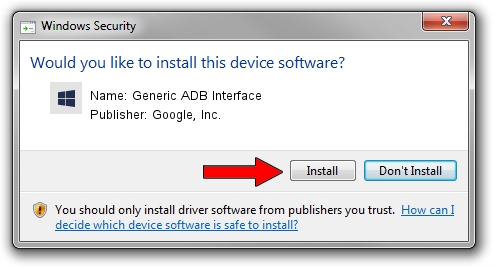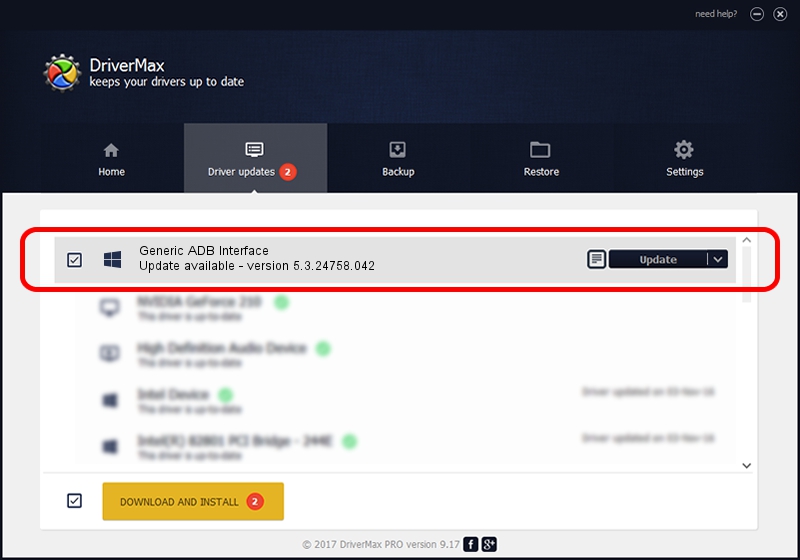Advertising seems to be blocked by your browser.
The ads help us provide this software and web site to you for free.
Please support our project by allowing our site to show ads.
Home /
Manufacturers /
Google, Inc. /
Generic ADB Interface /
USB/VID_1271&PID_0527&MI_01 /
5.3.24758.042 Feb 22, 2022
Download and install Google, Inc. Generic ADB Interface driver
Generic ADB Interface is a Android Usb Device Class hardware device. The developer of this driver was Google, Inc.. The hardware id of this driver is USB/VID_1271&PID_0527&MI_01; this string has to match your hardware.
1. How to manually install Google, Inc. Generic ADB Interface driver
- You can download from the link below the driver setup file for the Google, Inc. Generic ADB Interface driver. The archive contains version 5.3.24758.042 released on 2022-02-22 of the driver.
- Start the driver installer file from a user account with administrative rights. If your User Access Control Service (UAC) is enabled please accept of the driver and run the setup with administrative rights.
- Go through the driver installation wizard, which will guide you; it should be quite easy to follow. The driver installation wizard will analyze your PC and will install the right driver.
- When the operation finishes shutdown and restart your computer in order to use the updated driver. It is as simple as that to install a Windows driver!
This driver was rated with an average of 3.6 stars by 7386 users.
2. Using DriverMax to install Google, Inc. Generic ADB Interface driver
The most important advantage of using DriverMax is that it will setup the driver for you in just a few seconds and it will keep each driver up to date. How easy can you install a driver using DriverMax? Let's see!
- Open DriverMax and push on the yellow button that says ~SCAN FOR DRIVER UPDATES NOW~. Wait for DriverMax to scan and analyze each driver on your computer.
- Take a look at the list of available driver updates. Search the list until you find the Google, Inc. Generic ADB Interface driver. Click on Update.
- Finished installing the driver!

Aug 19 2024 8:56AM / Written by Dan Armano for DriverMax
follow @danarm