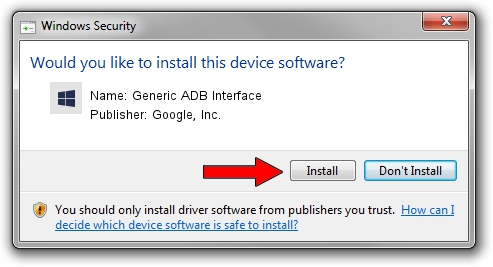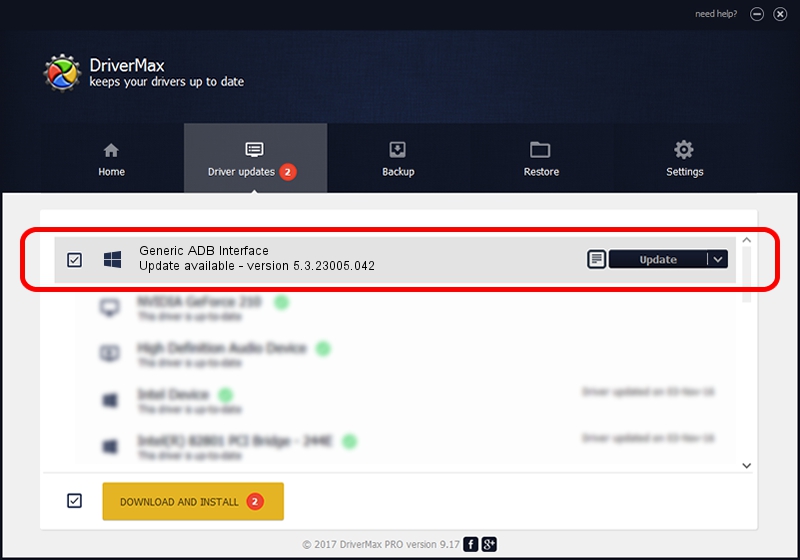Advertising seems to be blocked by your browser.
The ads help us provide this software and web site to you for free.
Please support our project by allowing our site to show ads.
Home /
Manufacturers /
Google, Inc. /
Generic ADB Interface /
USB/VID_0FCE&PID_5182&MI_01 /
5.3.23005.042 May 13, 2020
Google, Inc. Generic ADB Interface - two ways of downloading and installing the driver
Generic ADB Interface is a Android Usb Device Class hardware device. This Windows driver was developed by Google, Inc.. The hardware id of this driver is USB/VID_0FCE&PID_5182&MI_01.
1. Manually install Google, Inc. Generic ADB Interface driver
- Download the driver setup file for Google, Inc. Generic ADB Interface driver from the link below. This download link is for the driver version 5.3.23005.042 dated 2020-05-13.
- Run the driver installation file from a Windows account with the highest privileges (rights). If your User Access Control (UAC) is enabled then you will have to confirm the installation of the driver and run the setup with administrative rights.
- Go through the driver setup wizard, which should be pretty easy to follow. The driver setup wizard will scan your PC for compatible devices and will install the driver.
- Restart your computer and enjoy the updated driver, it is as simple as that.
File size of the driver: 2223351 bytes (2.12 MB)
This driver was rated with an average of 4.6 stars by 48209 users.
This driver will work for the following versions of Windows:
- This driver works on Windows 2000 64 bits
- This driver works on Windows Server 2003 64 bits
- This driver works on Windows XP 64 bits
- This driver works on Windows Vista 64 bits
- This driver works on Windows 7 64 bits
- This driver works on Windows 8 64 bits
- This driver works on Windows 8.1 64 bits
- This driver works on Windows 10 64 bits
- This driver works on Windows 11 64 bits
2. How to install Google, Inc. Generic ADB Interface driver using DriverMax
The advantage of using DriverMax is that it will setup the driver for you in just a few seconds and it will keep each driver up to date, not just this one. How can you install a driver with DriverMax? Let's take a look!
- Open DriverMax and click on the yellow button that says ~SCAN FOR DRIVER UPDATES NOW~. Wait for DriverMax to analyze each driver on your computer.
- Take a look at the list of available driver updates. Scroll the list down until you locate the Google, Inc. Generic ADB Interface driver. Click the Update button.
- That's it, you installed your first driver!

Aug 7 2024 2:40AM / Written by Andreea Kartman for DriverMax
follow @DeeaKartman