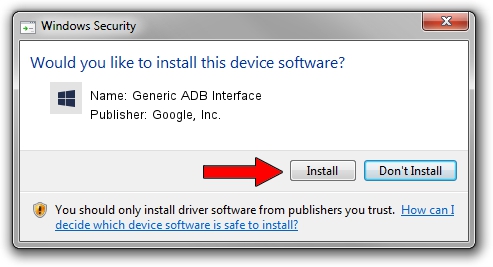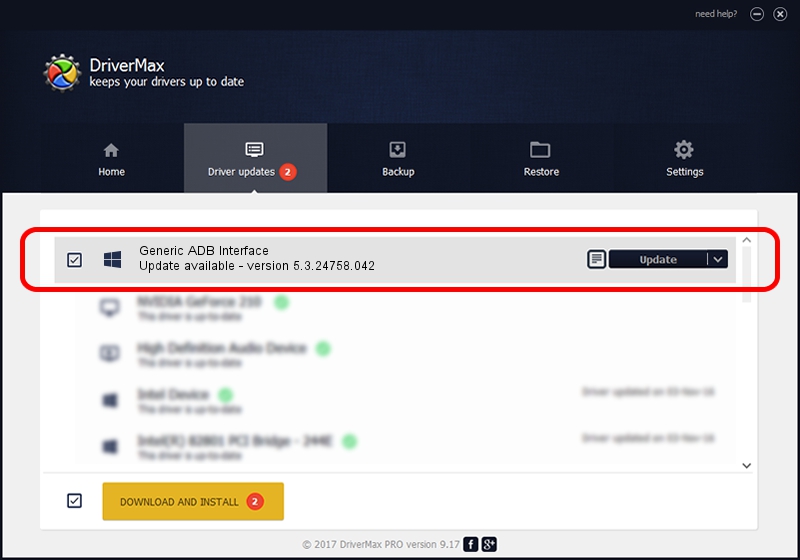Advertising seems to be blocked by your browser.
The ads help us provide this software and web site to you for free.
Please support our project by allowing our site to show ads.
Home /
Manufacturers /
Google, Inc. /
Generic ADB Interface /
USB/VID_0E79&PID_53D5&MI_01 /
5.3.24758.042 Feb 22, 2022
Google, Inc. Generic ADB Interface how to download and install the driver
Generic ADB Interface is a Android Usb Device Class hardware device. This Windows driver was developed by Google, Inc.. The hardware id of this driver is USB/VID_0E79&PID_53D5&MI_01.
1. Google, Inc. Generic ADB Interface driver - how to install it manually
- You can download from the link below the driver setup file for the Google, Inc. Generic ADB Interface driver. The archive contains version 5.3.24758.042 released on 2022-02-22 of the driver.
- Run the driver installer file from a user account with administrative rights. If your User Access Control Service (UAC) is enabled please accept of the driver and run the setup with administrative rights.
- Follow the driver setup wizard, which will guide you; it should be quite easy to follow. The driver setup wizard will analyze your computer and will install the right driver.
- When the operation finishes shutdown and restart your computer in order to use the updated driver. It is as simple as that to install a Windows driver!
This driver received an average rating of 3.2 stars out of 13030 votes.
2. How to install Google, Inc. Generic ADB Interface driver using DriverMax
The advantage of using DriverMax is that it will install the driver for you in just a few seconds and it will keep each driver up to date. How easy can you install a driver using DriverMax? Let's see!
- Start DriverMax and press on the yellow button named ~SCAN FOR DRIVER UPDATES NOW~. Wait for DriverMax to scan and analyze each driver on your PC.
- Take a look at the list of available driver updates. Search the list until you find the Google, Inc. Generic ADB Interface driver. Click the Update button.
- Finished installing the driver!

Aug 19 2024 7:12AM / Written by Andreea Kartman for DriverMax
follow @DeeaKartman