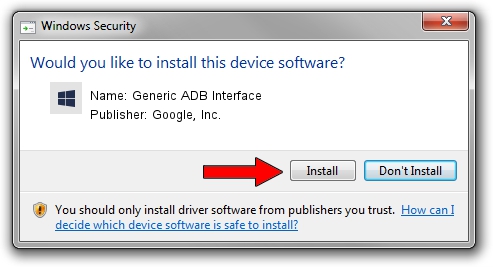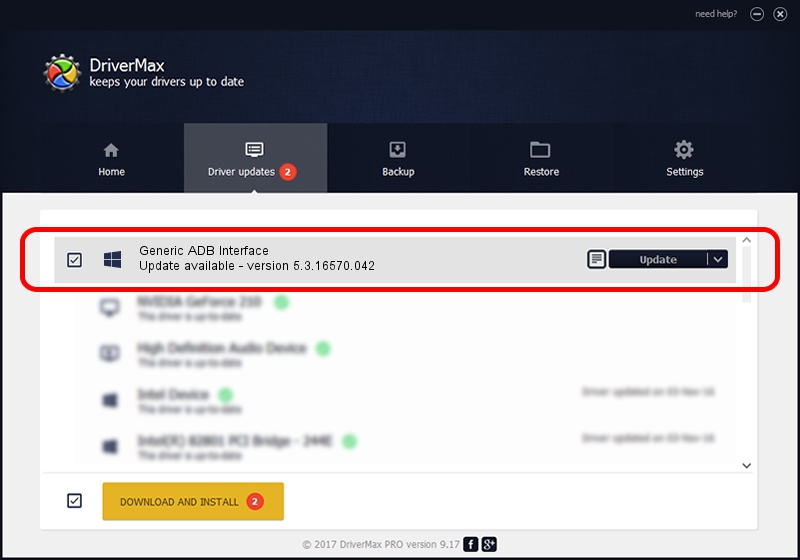Advertising seems to be blocked by your browser.
The ads help us provide this software and web site to you for free.
Please support our project by allowing our site to show ads.
Home /
Manufacturers /
Google, Inc. /
Generic ADB Interface /
USB/VID_0E79&PID_53A8&MI_01 /
5.3.16570.042 Jun 28, 2018
Google, Inc. Generic ADB Interface - two ways of downloading and installing the driver
Generic ADB Interface is a Android Usb Device Class device. The developer of this driver was Google, Inc.. In order to make sure you are downloading the exact right driver the hardware id is USB/VID_0E79&PID_53A8&MI_01.
1. Manually install Google, Inc. Generic ADB Interface driver
- You can download from the link below the driver installer file for the Google, Inc. Generic ADB Interface driver. The archive contains version 5.3.16570.042 dated 2018-06-28 of the driver.
- Run the driver installer file from a user account with administrative rights. If your UAC (User Access Control) is enabled please confirm the installation of the driver and run the setup with administrative rights.
- Go through the driver setup wizard, which will guide you; it should be quite easy to follow. The driver setup wizard will analyze your computer and will install the right driver.
- When the operation finishes restart your PC in order to use the updated driver. It is as simple as that to install a Windows driver!
File size of the driver: 2208184 bytes (2.11 MB)
This driver received an average rating of 4.7 stars out of 35212 votes.
This driver will work for the following versions of Windows:
- This driver works on Windows 2000 64 bits
- This driver works on Windows Server 2003 64 bits
- This driver works on Windows XP 64 bits
- This driver works on Windows Vista 64 bits
- This driver works on Windows 7 64 bits
- This driver works on Windows 8 64 bits
- This driver works on Windows 8.1 64 bits
- This driver works on Windows 10 64 bits
- This driver works on Windows 11 64 bits
2. Installing the Google, Inc. Generic ADB Interface driver using DriverMax: the easy way
The most important advantage of using DriverMax is that it will setup the driver for you in the easiest possible way and it will keep each driver up to date. How can you install a driver using DriverMax? Let's follow a few steps!
- Open DriverMax and click on the yellow button named ~SCAN FOR DRIVER UPDATES NOW~. Wait for DriverMax to analyze each driver on your PC.
- Take a look at the list of detected driver updates. Scroll the list down until you locate the Google, Inc. Generic ADB Interface driver. Click on Update.
- That's all, the driver is now installed!

Aug 4 2024 2:20AM / Written by Dan Armano for DriverMax
follow @danarm