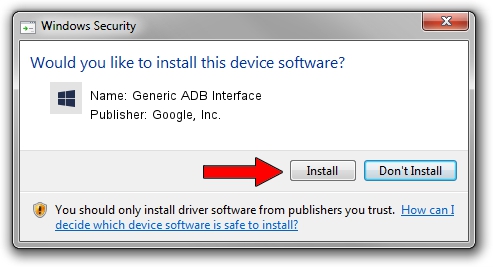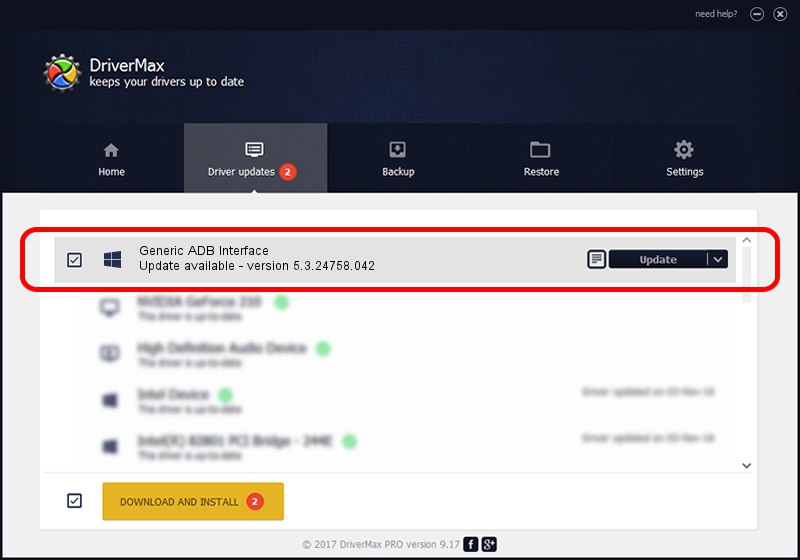Advertising seems to be blocked by your browser.
The ads help us provide this software and web site to you for free.
Please support our project by allowing our site to show ads.
Home /
Manufacturers /
Google, Inc. /
Generic ADB Interface /
USB/VID_0BB4&PID_0C86&MI_01 /
5.3.24758.042 Feb 22, 2022
Google, Inc. Generic ADB Interface how to download and install the driver
Generic ADB Interface is a Android Usb Device Class hardware device. The developer of this driver was Google, Inc.. The hardware id of this driver is USB/VID_0BB4&PID_0C86&MI_01.
1. How to manually install Google, Inc. Generic ADB Interface driver
- Download the setup file for Google, Inc. Generic ADB Interface driver from the link below. This is the download link for the driver version 5.3.24758.042 released on 2022-02-22.
- Start the driver setup file from a Windows account with administrative rights. If your User Access Control Service (UAC) is started then you will have to confirm the installation of the driver and run the setup with administrative rights.
- Follow the driver setup wizard, which should be quite easy to follow. The driver setup wizard will analyze your PC for compatible devices and will install the driver.
- Shutdown and restart your computer and enjoy the fresh driver, as you can see it was quite smple.
This driver was installed by many users and received an average rating of 3.8 stars out of 16958 votes.
2. How to install Google, Inc. Generic ADB Interface driver using DriverMax
The most important advantage of using DriverMax is that it will setup the driver for you in the easiest possible way and it will keep each driver up to date, not just this one. How can you install a driver with DriverMax? Let's see!
- Open DriverMax and press on the yellow button named ~SCAN FOR DRIVER UPDATES NOW~. Wait for DriverMax to scan and analyze each driver on your computer.
- Take a look at the list of driver updates. Search the list until you locate the Google, Inc. Generic ADB Interface driver. Click the Update button.
- Finished installing the driver!