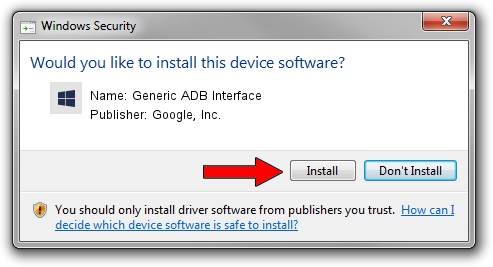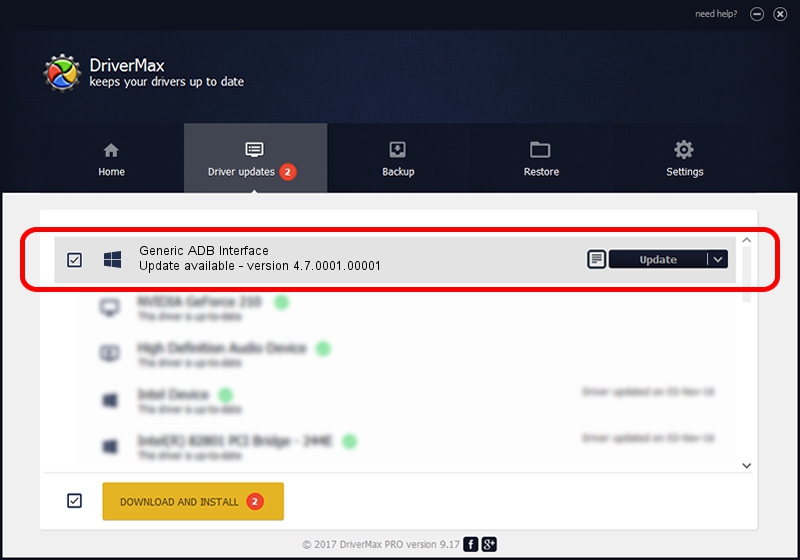Advertising seems to be blocked by your browser.
The ads help us provide this software and web site to you for free.
Please support our project by allowing our site to show ads.
Home /
Manufacturers /
Google, Inc. /
Generic ADB Interface /
USB/VID_05C6&PID_1053&REV_0231 /
4.7.0001.00001 Dec 18, 2014
Download and install Google, Inc. Generic ADB Interface driver
Generic ADB Interface is a Android Usb Device Class hardware device. The Windows version of this driver was developed by Google, Inc.. The hardware id of this driver is USB/VID_05C6&PID_1053&REV_0231.
1. Manually install Google, Inc. Generic ADB Interface driver
- Download the setup file for Google, Inc. Generic ADB Interface driver from the link below. This is the download link for the driver version 4.7.0001.00001 dated 2014-12-18.
- Run the driver setup file from a Windows account with administrative rights. If your UAC (User Access Control) is started then you will have to confirm the installation of the driver and run the setup with administrative rights.
- Follow the driver installation wizard, which should be pretty straightforward. The driver installation wizard will scan your PC for compatible devices and will install the driver.
- Shutdown and restart your PC and enjoy the updated driver, as you can see it was quite smple.
This driver was installed by many users and received an average rating of 3 stars out of 62530 votes.
2. The easy way: using DriverMax to install Google, Inc. Generic ADB Interface driver
The most important advantage of using DriverMax is that it will setup the driver for you in just a few seconds and it will keep each driver up to date, not just this one. How can you install a driver using DriverMax? Let's see!
- Start DriverMax and push on the yellow button named ~SCAN FOR DRIVER UPDATES NOW~. Wait for DriverMax to scan and analyze each driver on your PC.
- Take a look at the list of detected driver updates. Scroll the list down until you locate the Google, Inc. Generic ADB Interface driver. Click the Update button.
- Finished installing the driver!