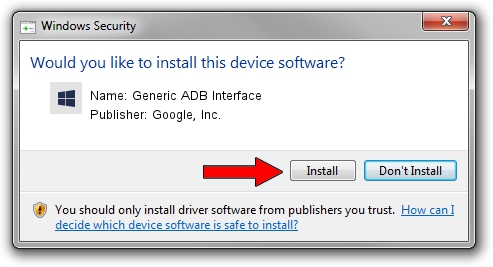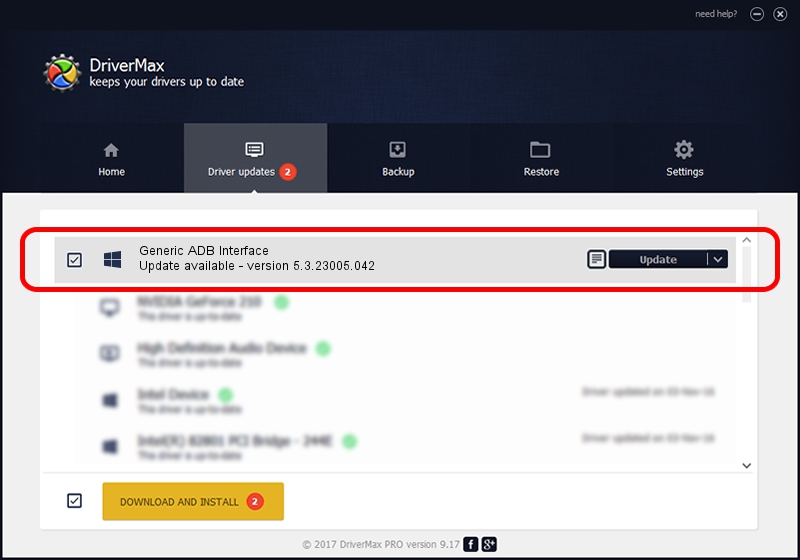Advertising seems to be blocked by your browser.
The ads help us provide this software and web site to you for free.
Please support our project by allowing our site to show ads.
Home /
Manufacturers /
Google, Inc. /
Generic ADB Interface /
USB/VID_0502&PID_383E&MI_01 /
5.3.23005.042 May 13, 2020
Google, Inc. Generic ADB Interface driver download and installation
Generic ADB Interface is a Android Usb Device Class device. The Windows version of this driver was developed by Google, Inc.. In order to make sure you are downloading the exact right driver the hardware id is USB/VID_0502&PID_383E&MI_01.
1. Manually install Google, Inc. Generic ADB Interface driver
- Download the driver setup file for Google, Inc. Generic ADB Interface driver from the link below. This download link is for the driver version 5.3.23005.042 dated 2020-05-13.
- Run the driver installation file from a Windows account with the highest privileges (rights). If your UAC (User Access Control) is enabled then you will have to confirm the installation of the driver and run the setup with administrative rights.
- Go through the driver setup wizard, which should be quite straightforward. The driver setup wizard will scan your PC for compatible devices and will install the driver.
- Shutdown and restart your PC and enjoy the fresh driver, it is as simple as that.
The file size of this driver is 2223351 bytes (2.12 MB)
This driver was rated with an average of 4.2 stars by 57463 users.
This driver is fully compatible with the following versions of Windows:
- This driver works on Windows 2000 64 bits
- This driver works on Windows Server 2003 64 bits
- This driver works on Windows XP 64 bits
- This driver works on Windows Vista 64 bits
- This driver works on Windows 7 64 bits
- This driver works on Windows 8 64 bits
- This driver works on Windows 8.1 64 bits
- This driver works on Windows 10 64 bits
- This driver works on Windows 11 64 bits
2. Installing the Google, Inc. Generic ADB Interface driver using DriverMax: the easy way
The most important advantage of using DriverMax is that it will setup the driver for you in the easiest possible way and it will keep each driver up to date. How can you install a driver with DriverMax? Let's see!
- Start DriverMax and push on the yellow button named ~SCAN FOR DRIVER UPDATES NOW~. Wait for DriverMax to scan and analyze each driver on your PC.
- Take a look at the list of available driver updates. Scroll the list down until you locate the Google, Inc. Generic ADB Interface driver. Click the Update button.
- That's all, the driver is now installed!

Aug 7 2024 12:13AM / Written by Dan Armano for DriverMax
follow @danarm