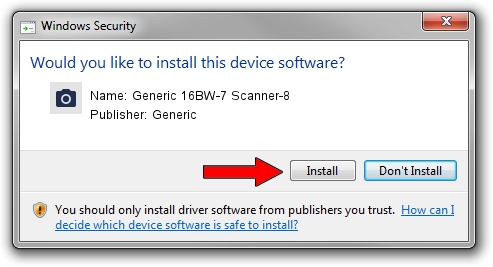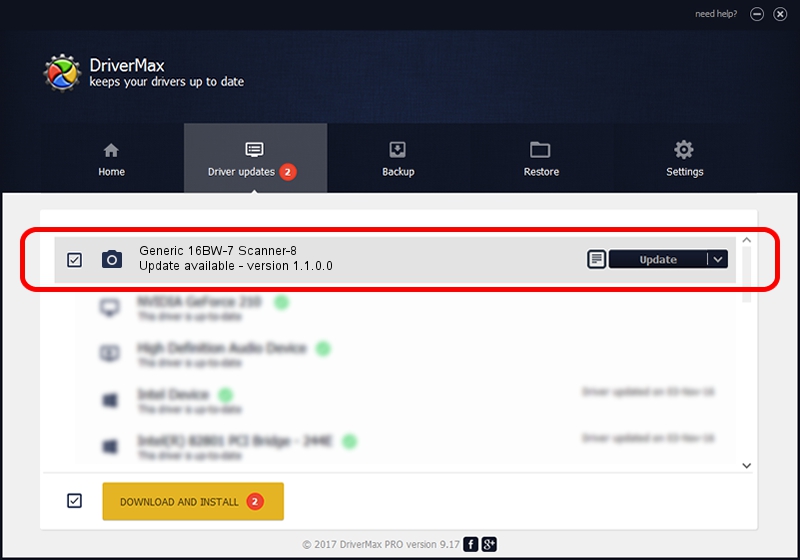Advertising seems to be blocked by your browser.
The ads help us provide this software and web site to you for free.
Please support our project by allowing our site to show ads.
Home /
Manufacturers /
Generic /
Generic 16BW-7 Scanner-8 /
USB/VID_132B&PID_20e8&MI_00 /
1.1.0.0 Dec 20, 2013
Generic Generic 16BW-7 Scanner-8 - two ways of downloading and installing the driver
Generic 16BW-7 Scanner-8 is a Imaging Devices hardware device. This driver was developed by Generic. The hardware id of this driver is USB/VID_132B&PID_20e8&MI_00; this string has to match your hardware.
1. Generic Generic 16BW-7 Scanner-8 driver - how to install it manually
- You can download from the link below the driver installer file for the Generic Generic 16BW-7 Scanner-8 driver. The archive contains version 1.1.0.0 released on 2013-12-20 of the driver.
- Start the driver installer file from a user account with the highest privileges (rights). If your User Access Control (UAC) is running please accept of the driver and run the setup with administrative rights.
- Follow the driver installation wizard, which will guide you; it should be pretty easy to follow. The driver installation wizard will scan your computer and will install the right driver.
- When the operation finishes restart your computer in order to use the updated driver. As you can see it was quite smple to install a Windows driver!
Driver file size: 347151 bytes (339.01 KB)
Driver rating 5 stars out of 68138 votes.
This driver is compatible with the following versions of Windows:
- This driver works on Windows 2000 32 bits
- This driver works on Windows Server 2003 32 bits
- This driver works on Windows XP 32 bits
- This driver works on Windows Vista 32 bits
- This driver works on Windows 7 32 bits
- This driver works on Windows 8 32 bits
- This driver works on Windows 8.1 32 bits
- This driver works on Windows 10 32 bits
- This driver works on Windows 11 32 bits
2. The easy way: using DriverMax to install Generic Generic 16BW-7 Scanner-8 driver
The advantage of using DriverMax is that it will setup the driver for you in the easiest possible way and it will keep each driver up to date. How can you install a driver with DriverMax? Let's follow a few steps!
- Start DriverMax and press on the yellow button named ~SCAN FOR DRIVER UPDATES NOW~. Wait for DriverMax to analyze each driver on your PC.
- Take a look at the list of driver updates. Scroll the list down until you find the Generic Generic 16BW-7 Scanner-8 driver. Click on Update.
- Finished installing the driver!

Aug 3 2024 9:15AM / Written by Dan Armano for DriverMax
follow @danarm