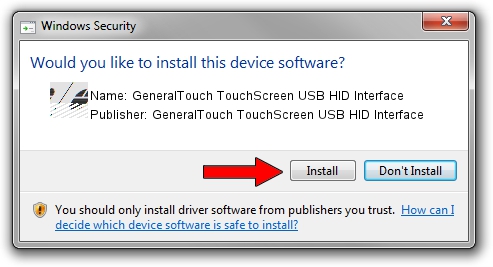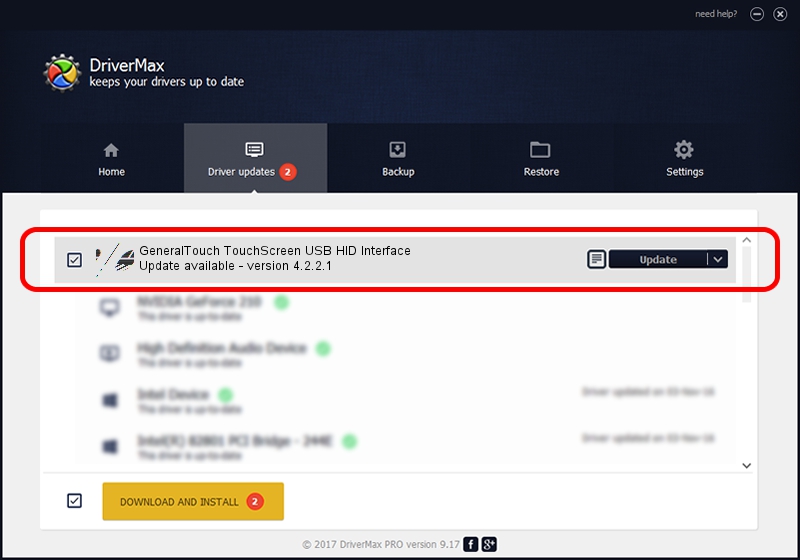Advertising seems to be blocked by your browser.
The ads help us provide this software and web site to you for free.
Please support our project by allowing our site to show ads.
Home /
Manufacturers /
GeneralTouch TouchScreen USB HID Interface /
GeneralTouch TouchScreen USB HID Interface /
HID/VID_0DFC&PID_0001 /
4.2.2.1 Jan 25, 2011
GeneralTouch TouchScreen USB HID Interface GeneralTouch TouchScreen USB HID Interface - two ways of downloading and installing the driver
GeneralTouch TouchScreen USB HID Interface is a Mouse device. This driver was developed by GeneralTouch TouchScreen USB HID Interface. The hardware id of this driver is HID/VID_0DFC&PID_0001.
1. GeneralTouch TouchScreen USB HID Interface GeneralTouch TouchScreen USB HID Interface driver - how to install it manually
- You can download from the link below the driver setup file for the GeneralTouch TouchScreen USB HID Interface GeneralTouch TouchScreen USB HID Interface driver. The archive contains version 4.2.2.1 released on 2011-01-25 of the driver.
- Start the driver installer file from a user account with administrative rights. If your User Access Control Service (UAC) is enabled please confirm the installation of the driver and run the setup with administrative rights.
- Go through the driver setup wizard, which will guide you; it should be quite easy to follow. The driver setup wizard will scan your PC and will install the right driver.
- When the operation finishes shutdown and restart your PC in order to use the updated driver. It is as simple as that to install a Windows driver!
This driver was rated with an average of 4 stars by 54648 users.
2. How to use DriverMax to install GeneralTouch TouchScreen USB HID Interface GeneralTouch TouchScreen USB HID Interface driver
The advantage of using DriverMax is that it will install the driver for you in just a few seconds and it will keep each driver up to date. How can you install a driver with DriverMax? Let's follow a few steps!
- Start DriverMax and press on the yellow button that says ~SCAN FOR DRIVER UPDATES NOW~. Wait for DriverMax to analyze each driver on your computer.
- Take a look at the list of driver updates. Scroll the list down until you locate the GeneralTouch TouchScreen USB HID Interface GeneralTouch TouchScreen USB HID Interface driver. Click the Update button.
- That's all, the driver is now installed!