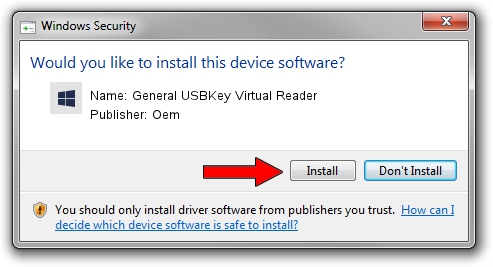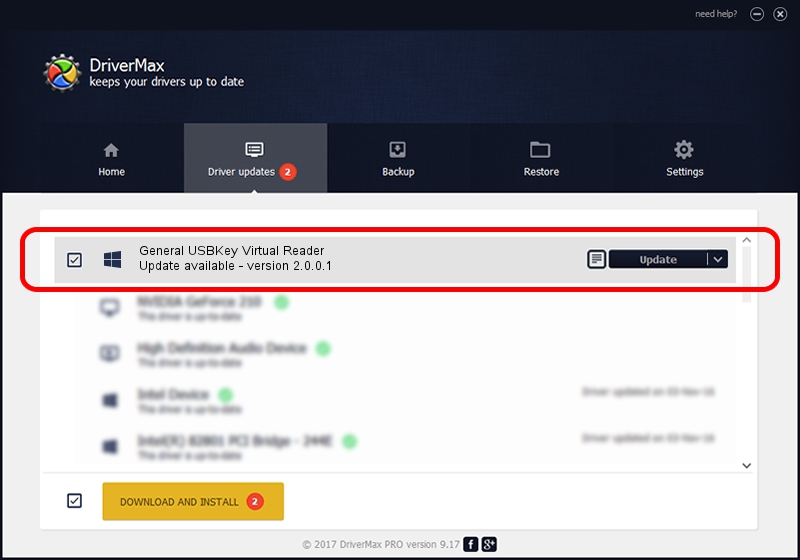Advertising seems to be blocked by your browser.
The ads help us provide this software and web site to you for free.
Please support our project by allowing our site to show ads.
Home /
Manufacturers /
Oem /
General USBKey Virtual Reader /
HaiKeyEnum/HaiKeyIFD /
2.0.0.1 Sep 18, 2011
Oem General USBKey Virtual Reader how to download and install the driver
General USBKey Virtual Reader is a Smart Card Reader device. This driver was developed by Oem. HaiKeyEnum/HaiKeyIFD is the matching hardware id of this device.
1. Oem General USBKey Virtual Reader driver - how to install it manually
- You can download from the link below the driver installer file for the Oem General USBKey Virtual Reader driver. The archive contains version 2.0.0.1 released on 2011-09-18 of the driver.
- Run the driver installer file from a user account with administrative rights. If your User Access Control Service (UAC) is running please accept of the driver and run the setup with administrative rights.
- Follow the driver setup wizard, which will guide you; it should be pretty easy to follow. The driver setup wizard will analyze your computer and will install the right driver.
- When the operation finishes restart your PC in order to use the updated driver. As you can see it was quite smple to install a Windows driver!
Size of this driver: 63980 bytes (62.48 KB)
This driver was rated with an average of 4.8 stars by 36556 users.
This driver will work for the following versions of Windows:
- This driver works on Windows 2000 64 bits
- This driver works on Windows Server 2003 64 bits
- This driver works on Windows XP 64 bits
- This driver works on Windows Vista 64 bits
- This driver works on Windows 7 64 bits
- This driver works on Windows 8 64 bits
- This driver works on Windows 8.1 64 bits
- This driver works on Windows 10 64 bits
- This driver works on Windows 11 64 bits
2. The easy way: using DriverMax to install Oem General USBKey Virtual Reader driver
The advantage of using DriverMax is that it will install the driver for you in the easiest possible way and it will keep each driver up to date. How can you install a driver with DriverMax? Let's follow a few steps!
- Start DriverMax and push on the yellow button that says ~SCAN FOR DRIVER UPDATES NOW~. Wait for DriverMax to analyze each driver on your computer.
- Take a look at the list of detected driver updates. Scroll the list down until you locate the Oem General USBKey Virtual Reader driver. Click on Update.
- Finished installing the driver!

Jul 27 2024 2:57PM / Written by Dan Armano for DriverMax
follow @danarm