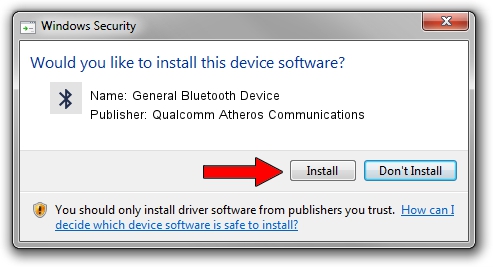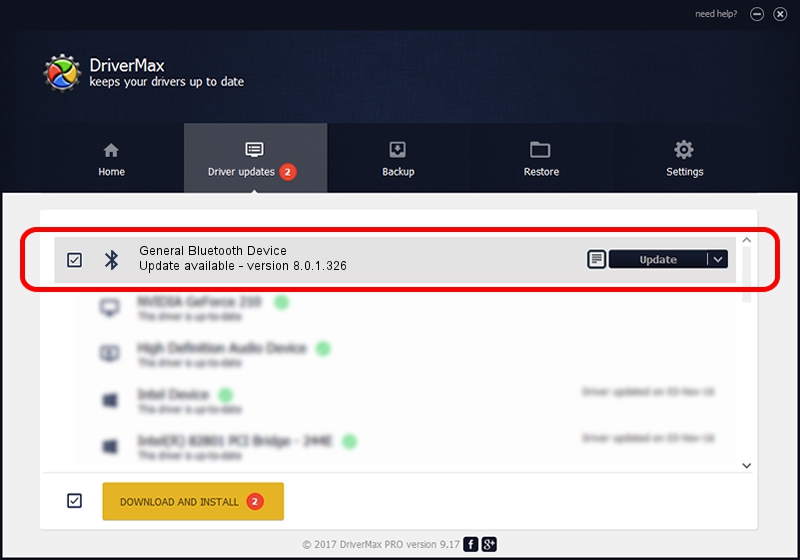Advertising seems to be blocked by your browser.
The ads help us provide this software and web site to you for free.
Please support our project by allowing our site to show ads.
Home /
Manufacturers /
Qualcomm Atheros Communications /
General Bluetooth Device /
USB/VID_0CF3&PID_E021 /
8.0.1.326 Jun 12, 2014
Download and install Qualcomm Atheros Communications General Bluetooth Device driver
General Bluetooth Device is a Bluetooth hardware device. This driver was developed by Qualcomm Atheros Communications. USB/VID_0CF3&PID_E021 is the matching hardware id of this device.
1. Manually install Qualcomm Atheros Communications General Bluetooth Device driver
- Download the setup file for Qualcomm Atheros Communications General Bluetooth Device driver from the link below. This download link is for the driver version 8.0.1.326 released on 2014-06-12.
- Run the driver installation file from a Windows account with administrative rights. If your User Access Control Service (UAC) is enabled then you will have to accept of the driver and run the setup with administrative rights.
- Go through the driver installation wizard, which should be pretty straightforward. The driver installation wizard will analyze your PC for compatible devices and will install the driver.
- Shutdown and restart your computer and enjoy the updated driver, it is as simple as that.
Size of this driver: 318485 bytes (311.02 KB)
This driver was installed by many users and received an average rating of 4.9 stars out of 8698 votes.
This driver was released for the following versions of Windows:
- This driver works on Windows Vista 64 bits
- This driver works on Windows 7 64 bits
- This driver works on Windows 8 64 bits
- This driver works on Windows 8.1 64 bits
- This driver works on Windows 10 64 bits
- This driver works on Windows 11 64 bits
2. How to use DriverMax to install Qualcomm Atheros Communications General Bluetooth Device driver
The most important advantage of using DriverMax is that it will install the driver for you in the easiest possible way and it will keep each driver up to date. How can you install a driver with DriverMax? Let's follow a few steps!
- Open DriverMax and push on the yellow button named ~SCAN FOR DRIVER UPDATES NOW~. Wait for DriverMax to analyze each driver on your PC.
- Take a look at the list of driver updates. Search the list until you locate the Qualcomm Atheros Communications General Bluetooth Device driver. Click the Update button.
- That's all, the driver is now installed!