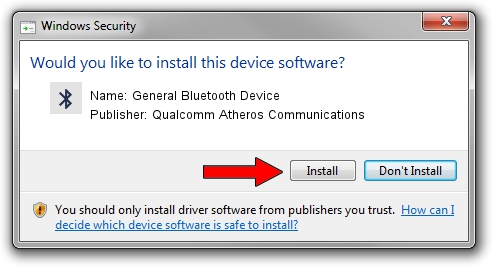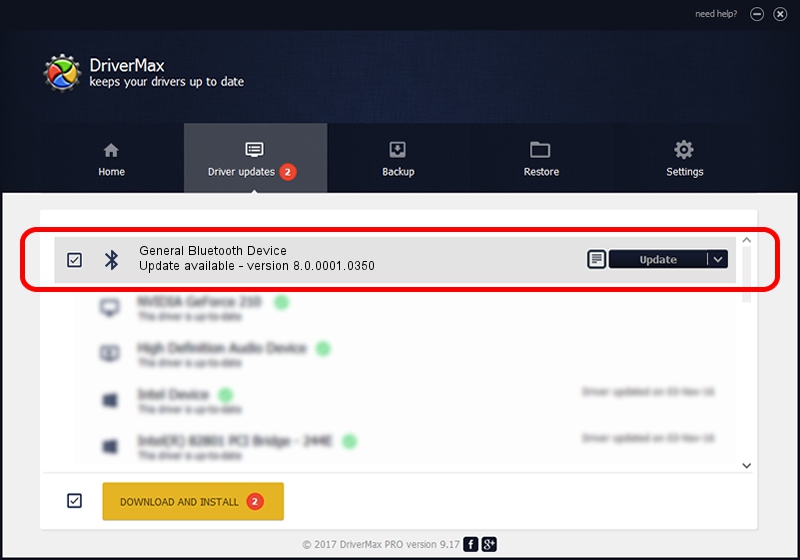Advertising seems to be blocked by your browser.
The ads help us provide this software and web site to you for free.
Please support our project by allowing our site to show ads.
Home /
Manufacturers /
Qualcomm Atheros Communications /
General Bluetooth Device /
USB/VID_0CF3&PID_E021 /
8.0.0001.0350 Aug 18, 2015
Qualcomm Atheros Communications General Bluetooth Device driver download and installation
General Bluetooth Device is a Bluetooth device. This Windows driver was developed by Qualcomm Atheros Communications. In order to make sure you are downloading the exact right driver the hardware id is USB/VID_0CF3&PID_E021.
1. Manually install Qualcomm Atheros Communications General Bluetooth Device driver
- Download the driver setup file for Qualcomm Atheros Communications General Bluetooth Device driver from the location below. This is the download link for the driver version 8.0.0001.0350 dated 2015-08-18.
- Start the driver installation file from a Windows account with the highest privileges (rights). If your UAC (User Access Control) is enabled then you will have to confirm the installation of the driver and run the setup with administrative rights.
- Go through the driver setup wizard, which should be pretty straightforward. The driver setup wizard will scan your PC for compatible devices and will install the driver.
- Restart your computer and enjoy the updated driver, it is as simple as that.
Download size of the driver: 325570 bytes (317.94 KB)
Driver rating 4.1 stars out of 93042 votes.
This driver was released for the following versions of Windows:
- This driver works on Windows Vista 64 bits
- This driver works on Windows 7 64 bits
- This driver works on Windows 8 64 bits
- This driver works on Windows 8.1 64 bits
- This driver works on Windows 10 64 bits
- This driver works on Windows 11 64 bits
2. Using DriverMax to install Qualcomm Atheros Communications General Bluetooth Device driver
The most important advantage of using DriverMax is that it will setup the driver for you in just a few seconds and it will keep each driver up to date, not just this one. How can you install a driver with DriverMax? Let's take a look!
- Start DriverMax and push on the yellow button named ~SCAN FOR DRIVER UPDATES NOW~. Wait for DriverMax to analyze each driver on your computer.
- Take a look at the list of available driver updates. Scroll the list down until you find the Qualcomm Atheros Communications General Bluetooth Device driver. Click on Update.
- Enjoy using the updated driver! :)

Feb 12 2024 12:33AM / Written by Daniel Statescu for DriverMax
follow @DanielStatescu