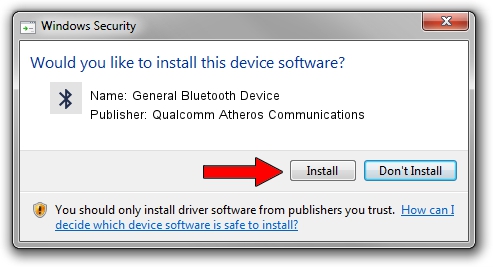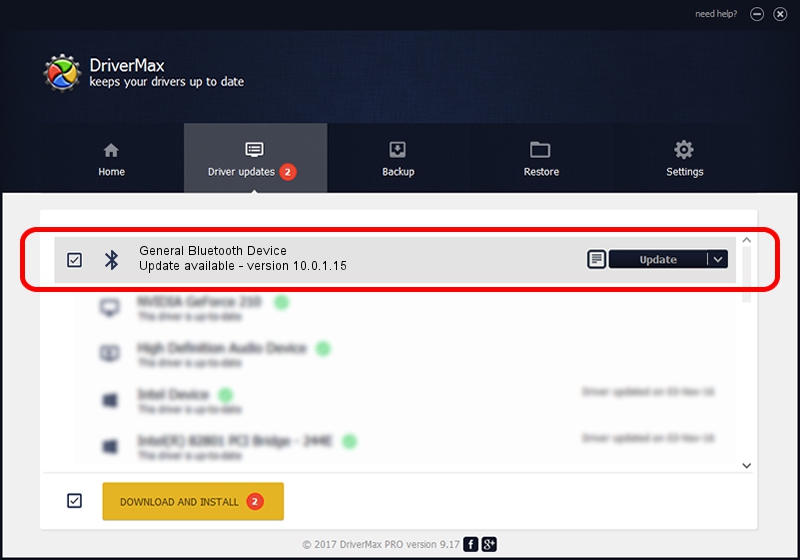Advertising seems to be blocked by your browser.
The ads help us provide this software and web site to you for free.
Please support our project by allowing our site to show ads.
Home /
Manufacturers /
Qualcomm Atheros Communications /
General Bluetooth Device /
USB/VID_0CF3&PID_E021 /
10.0.1.15 Jun 13, 2017
Qualcomm Atheros Communications General Bluetooth Device - two ways of downloading and installing the driver
General Bluetooth Device is a Bluetooth hardware device. This Windows driver was developed by Qualcomm Atheros Communications. In order to make sure you are downloading the exact right driver the hardware id is USB/VID_0CF3&PID_E021.
1. Qualcomm Atheros Communications General Bluetooth Device - install the driver manually
- You can download from the link below the driver setup file for the Qualcomm Atheros Communications General Bluetooth Device driver. The archive contains version 10.0.1.15 dated 2017-06-13 of the driver.
- Run the driver installer file from a user account with administrative rights. If your User Access Control (UAC) is started please confirm the installation of the driver and run the setup with administrative rights.
- Go through the driver setup wizard, which will guide you; it should be pretty easy to follow. The driver setup wizard will scan your computer and will install the right driver.
- When the operation finishes shutdown and restart your PC in order to use the updated driver. As you can see it was quite smple to install a Windows driver!
Download size of the driver: 328934 bytes (321.22 KB)
Driver rating 4.9 stars out of 76237 votes.
This driver will work for the following versions of Windows:
- This driver works on Windows Vista 64 bits
- This driver works on Windows 7 64 bits
- This driver works on Windows 8 64 bits
- This driver works on Windows 8.1 64 bits
- This driver works on Windows 10 64 bits
- This driver works on Windows 11 64 bits
2. Installing the Qualcomm Atheros Communications General Bluetooth Device driver using DriverMax: the easy way
The advantage of using DriverMax is that it will install the driver for you in just a few seconds and it will keep each driver up to date, not just this one. How can you install a driver with DriverMax? Let's follow a few steps!
- Open DriverMax and press on the yellow button that says ~SCAN FOR DRIVER UPDATES NOW~. Wait for DriverMax to scan and analyze each driver on your computer.
- Take a look at the list of available driver updates. Scroll the list down until you locate the Qualcomm Atheros Communications General Bluetooth Device driver. Click the Update button.
- That's all, the driver is now installed!

May 25 2024 6:48AM / Written by Andreea Kartman for DriverMax
follow @DeeaKartman