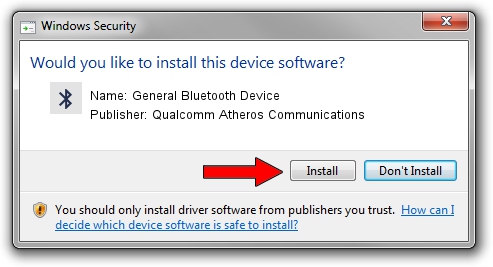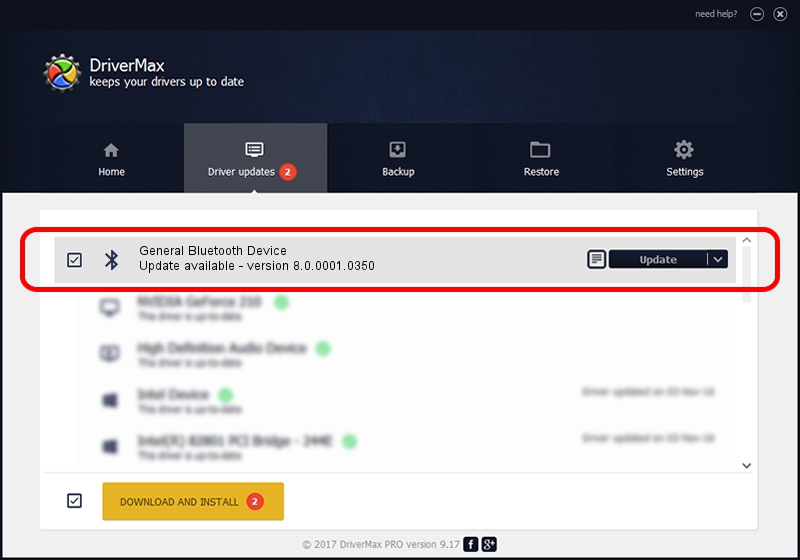Advertising seems to be blocked by your browser.
The ads help us provide this software and web site to you for free.
Please support our project by allowing our site to show ads.
Home /
Manufacturers /
Qualcomm Atheros Communications /
General Bluetooth Device /
USB/VID_0CF3&PID_E020 /
8.0.0001.0350 Aug 18, 2015
Qualcomm Atheros Communications General Bluetooth Device - two ways of downloading and installing the driver
General Bluetooth Device is a Bluetooth hardware device. The Windows version of this driver was developed by Qualcomm Atheros Communications. The hardware id of this driver is USB/VID_0CF3&PID_E020.
1. How to manually install Qualcomm Atheros Communications General Bluetooth Device driver
- You can download from the link below the driver setup file for the Qualcomm Atheros Communications General Bluetooth Device driver. The archive contains version 8.0.0001.0350 dated 2015-08-18 of the driver.
- Start the driver installer file from a user account with the highest privileges (rights). If your User Access Control Service (UAC) is running please confirm the installation of the driver and run the setup with administrative rights.
- Go through the driver setup wizard, which will guide you; it should be quite easy to follow. The driver setup wizard will analyze your computer and will install the right driver.
- When the operation finishes restart your PC in order to use the updated driver. As you can see it was quite smple to install a Windows driver!
Driver file size: 325570 bytes (317.94 KB)
Driver rating 4.9 stars out of 93033 votes.
This driver is compatible with the following versions of Windows:
- This driver works on Windows Vista 64 bits
- This driver works on Windows 7 64 bits
- This driver works on Windows 8 64 bits
- This driver works on Windows 8.1 64 bits
- This driver works on Windows 10 64 bits
- This driver works on Windows 11 64 bits
2. Using DriverMax to install Qualcomm Atheros Communications General Bluetooth Device driver
The advantage of using DriverMax is that it will install the driver for you in the easiest possible way and it will keep each driver up to date. How can you install a driver using DriverMax? Let's follow a few steps!
- Start DriverMax and press on the yellow button that says ~SCAN FOR DRIVER UPDATES NOW~. Wait for DriverMax to analyze each driver on your computer.
- Take a look at the list of driver updates. Scroll the list down until you find the Qualcomm Atheros Communications General Bluetooth Device driver. Click the Update button.
- That's all, the driver is now installed!

Feb 12 2024 12:32AM / Written by Dan Armano for DriverMax
follow @danarm